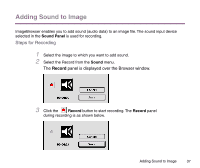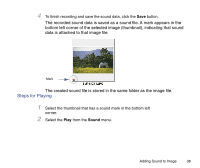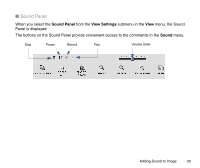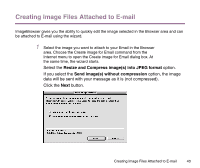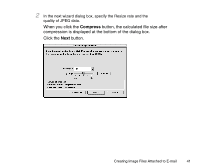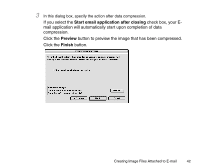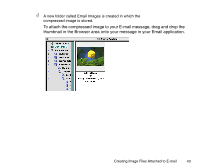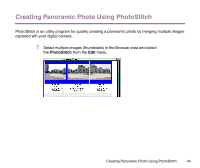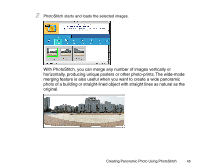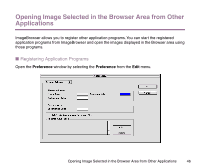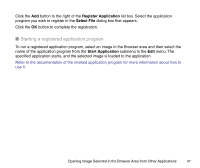Canon S9000 Photo Application Guide(Mac) - Page 42
Start email application after closing, Preview, Finish
 |
View all Canon S9000 manuals
Add to My Manuals
Save this manual to your list of manuals |
Page 42 highlights
3 In this dialog box, specify the action after data compression. If you select the Start email application after closing check box, your Email application will automatically start upon completion of data compression. Click the Preview button to preview the image that has been compressed. Click the Finish button. Creating Image Files Attached to E-mail 42
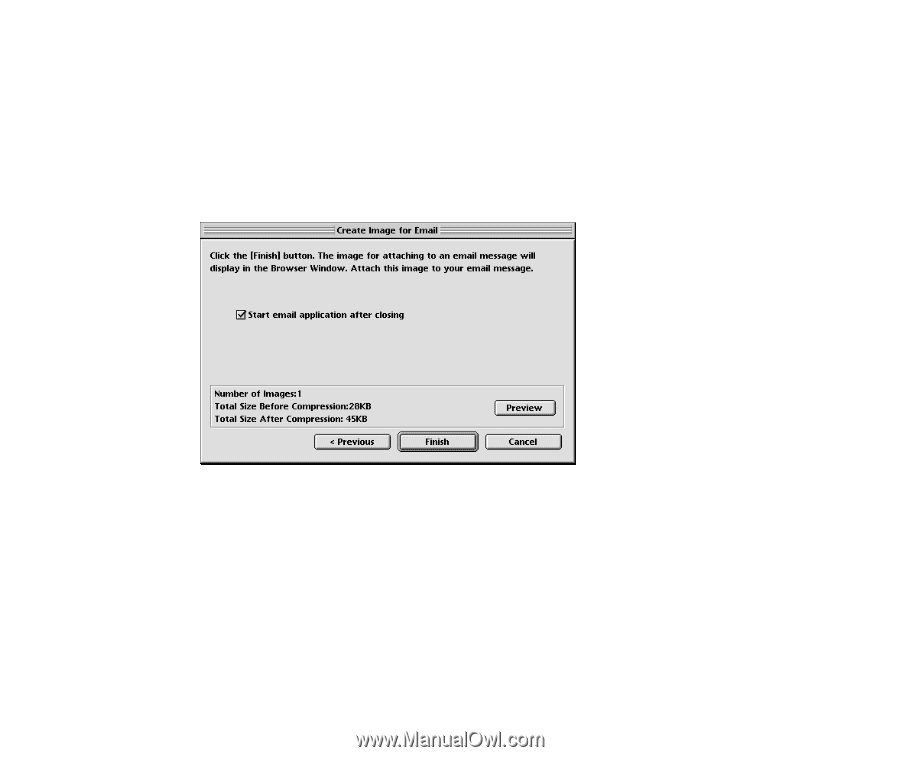
Creating Image Files Attached to E-mail
42
3
In this dialog box, specify the action after data compression.
If you select the
Start email application after closing
check box, your E-
mail application will automatically start upon completion of data
compression.
Click the
Preview
button to preview the image that has been compressed.
Click the
Finish
button.