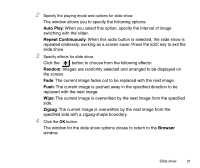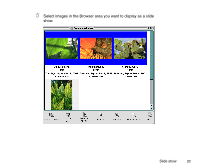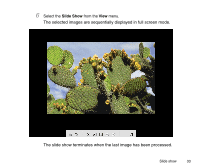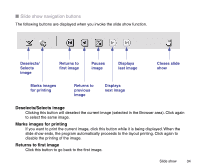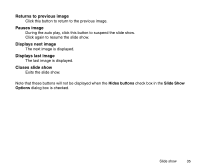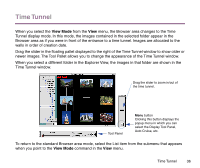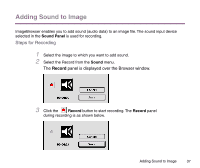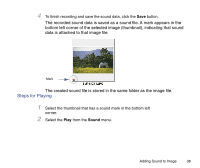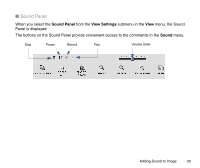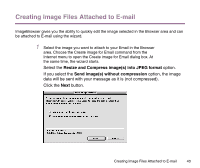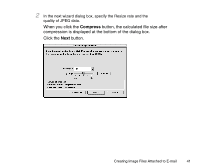Canon S9000 Photo Application Guide(Mac) - Page 36
Time Tunnel
 |
View all Canon S9000 manuals
Add to My Manuals
Save this manual to your list of manuals |
Page 36 highlights
Time Tunnel When you select the View Mode from the View menu, the Browser area changes to the Time Tunnel display mode. In this mode, the images contained in the selected folder appear in the Browser area as if you were in front of the entrance to a time tunnel. Images are allocated to the walls in order of creation date. Drag the slider in the floating pallet displayed to the right of the Time Tunnel window to show older or newer images. The Tool Pallet allows you to change the appearance of the Time Tunnel window. When you select a different folder in the Explorer View, the images in that folder are shown in the Time Tunnel window. Drag the slider to zoom in/out of the time tunnel. Tool Panel Menu button Clicking this button displays the popup menu in which you can select the Display Tool Panel, Auto Cruise, etc. To return to the standard Browser area mode, select the List item from the submenu that appears when you point to the View Mode command in the View menu. Time Tunnel 36