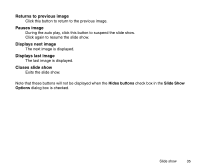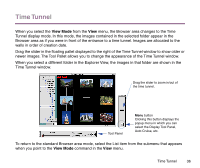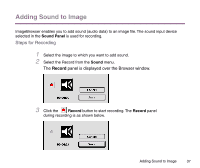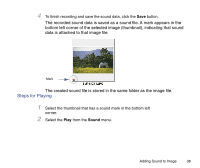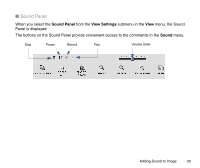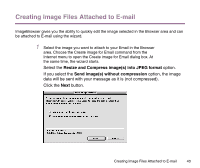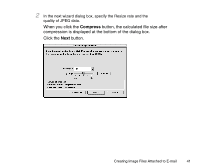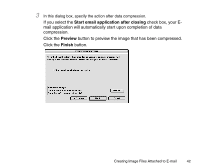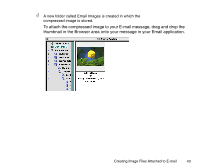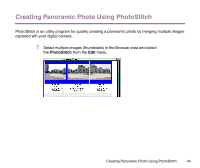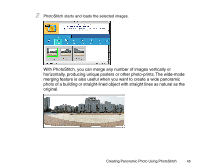Canon S9000 Photo Application Guide(Mac) - Page 40
Creating Image Files Attached to E-mail, Resize and Compress images into JPEG format
 |
View all Canon S9000 manuals
Add to My Manuals
Save this manual to your list of manuals |
Page 40 highlights
Creating Image Files Attached to E-mail ImageBrowser gives you the ability to quickly edit the image selected in the Browser area and can be attached to E-mail using the wizard. 1 Select the image you want to attach to your Email in the Browser area. Choose the Create image for Email command from the Internet menu to open the Create image for Email dialog box. At the same time, the wizard starts. Select the Resize and Compress image(s) into JPEG format option. If you select the Send image(s) without compression option, the image data will be sent with your message as it is (not compressed). Click the Next button. Creating Image Files Attached to E-mail 40
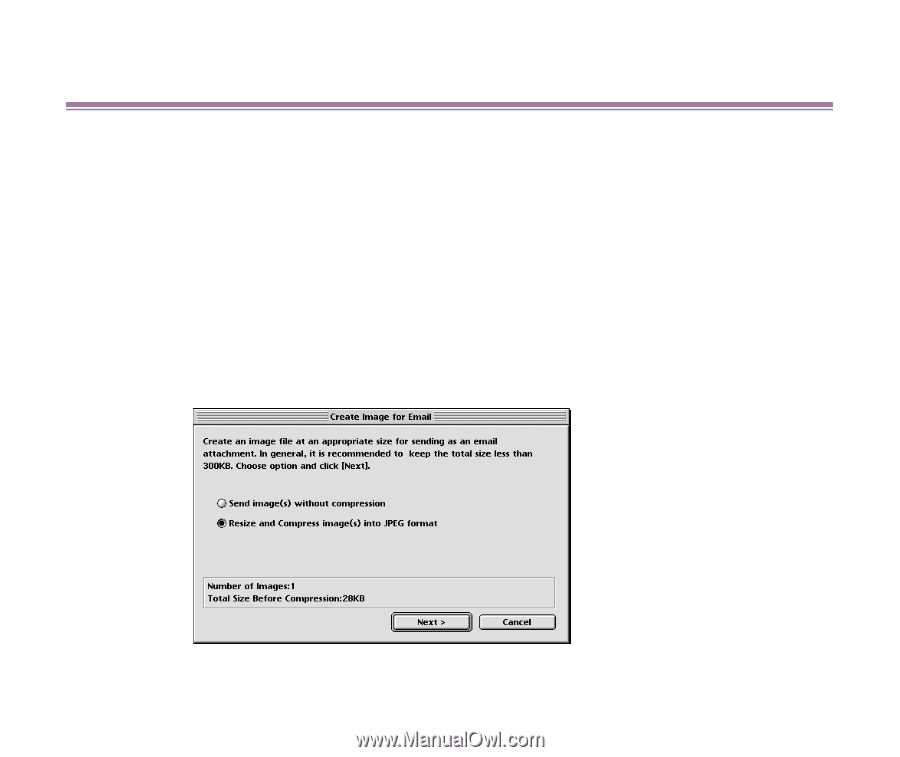
Creating Image Files Attached to E-mail
40
Creating Image Files Attached to E-mail
ImageBrowser gives you the ability to quickly edit the image selected in the Browser area and can
be attached to E-mail using the wizard.
1
Select the image you want to attach to your Email in the Browser
area. Choose the Create image for Email command from the
Internet menu to open the Create image for Email dialog box. At
the same time, the wizard starts.
Select the
Resize and Compress image(s) into JPEG format
option.
If you select the
Send image(s) without compression
option, the image
data will be sent with your message as it is (not compressed).
Click the
Next
button.