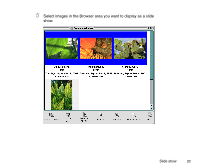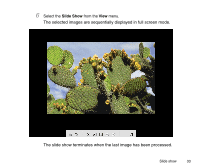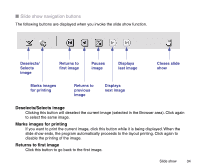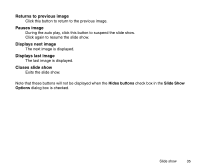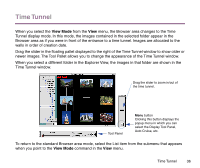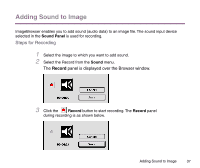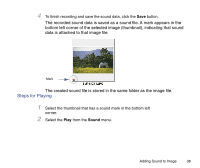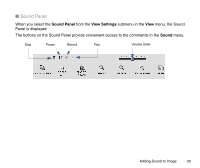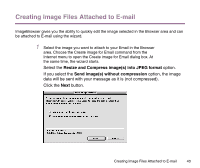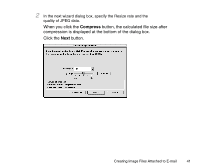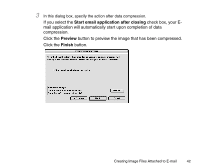Canon S9000 Photo Application Guide(Mac) - Page 37
Adding Sound to Image, Steps for Recording
 |
View all Canon S9000 manuals
Add to My Manuals
Save this manual to your list of manuals |
Page 37 highlights
Adding Sound to Image ImageBrowser enables you to add sound (audio data) to an image file. The sound input device selected in the Sound Panel is used for recording. Steps for Recording 1 Select the image to which you want to add sound. 2 Select the Record from the Sound menu. The Record panel is displayed over the Browser window. 3 Click the Record button to start recording. The Record panel during recording is as shown below. Adding Sound to Image 37
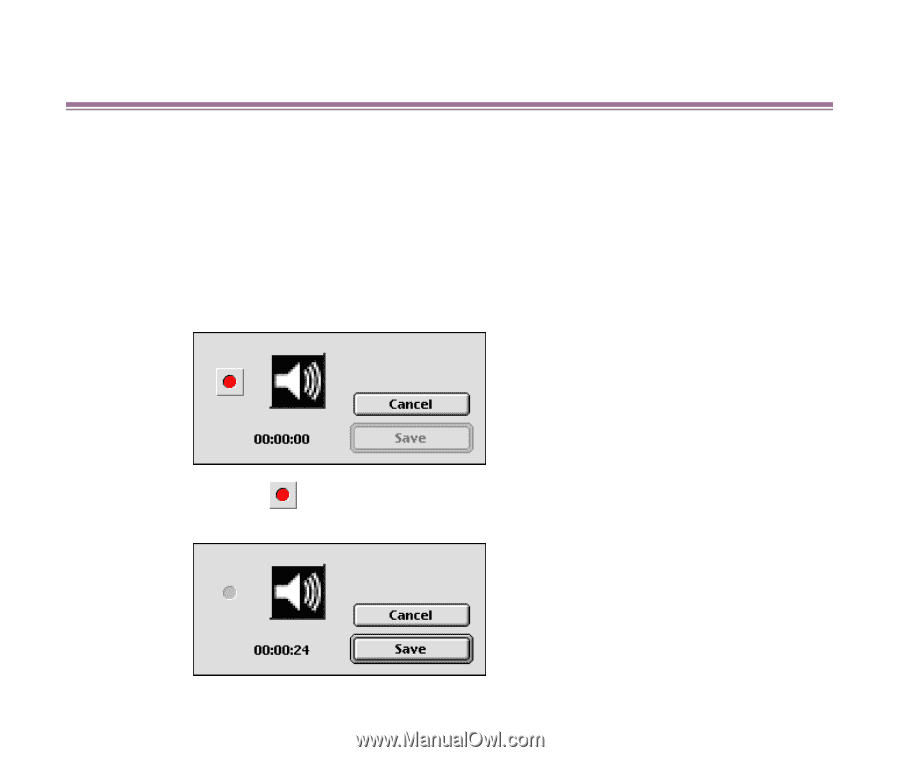
Adding Sound to Image
37
Adding Sound to Image
ImageBrowser enables you to add sound (audio data) to an image file. The sound input device
selected in the
Sound
Panel
is used for recording.
Steps for Recording
1
Select the image to which you want to add sound.
2
Select the Record from the
Sound
menu.
The
Record
panel is displayed over the Browser window.
3
Click the
Record
button to start recording. The
Record
panel
during recording is as shown below.