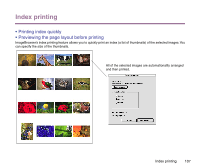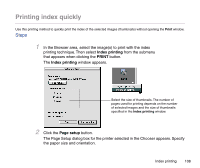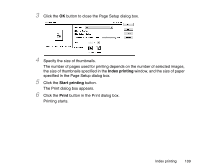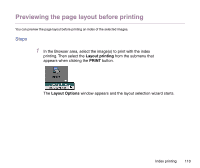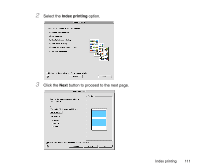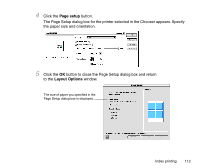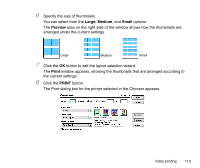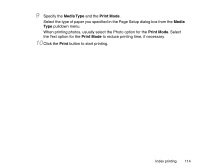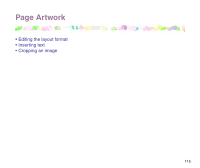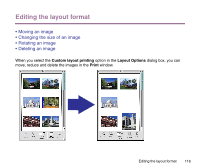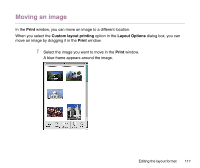Canon S9000 Photo Application Guide(Mac) - Page 112
button to close the Setup dialog box and return
 |
View all Canon S9000 manuals
Add to My Manuals
Save this manual to your list of manuals |
Page 112 highlights
4 Click the Page setup button. The Page Setup dialog box for the printer selected in the Chooser appears. Specify the paper size and orientation. 5 Click the OK button to close the Page Setup dialog box and return to the Layout Options window. The size of paper you specified in the Page Setup dialog box is displayed. Index printing 112
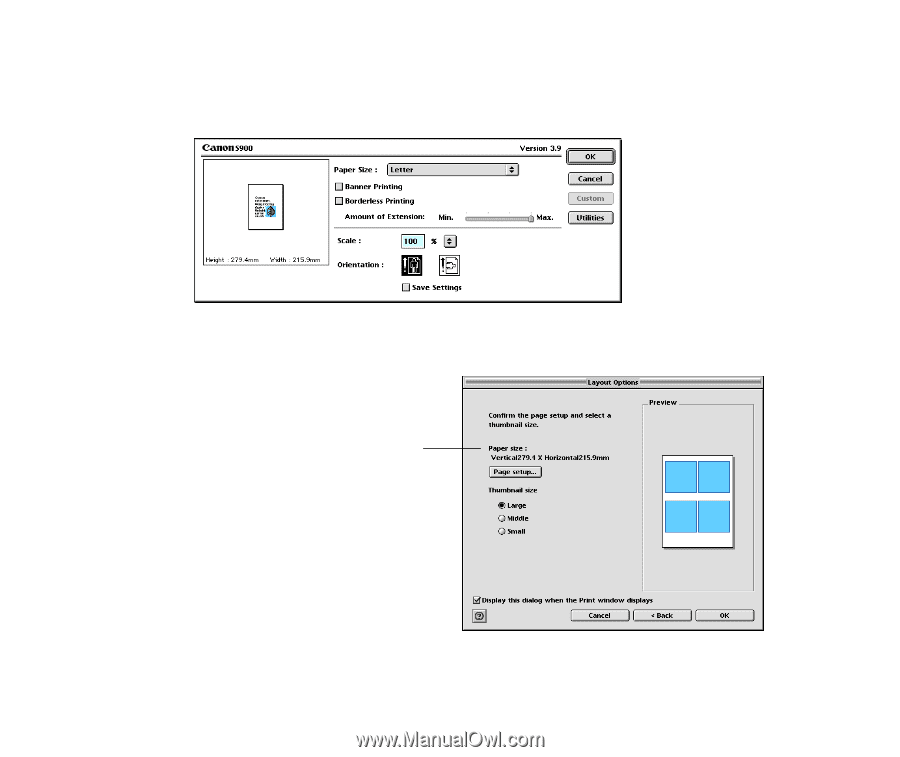
Index printing
112
4
Click the
Page setup
button.
The Page Setup dialog box for the printer selected in the Chooser appears. Specify
the paper size and orientation.
5
Click the
OK
button to close the Page Setup dialog box and return
to the
Layout Options
window.
The size of paper you specified in the
Page Setup dialog box is displayed.