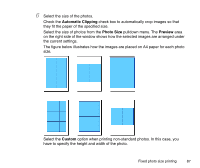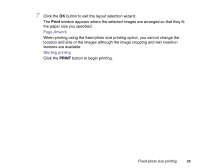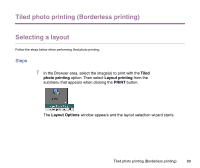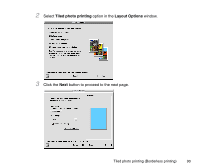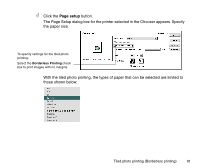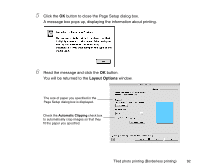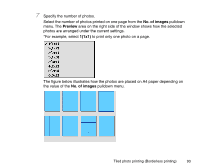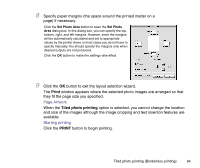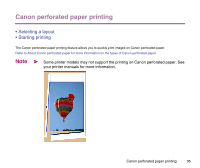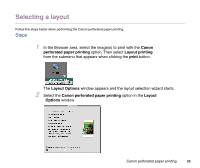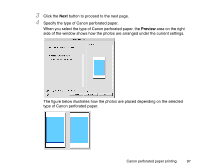Canon S9000 Photo Application Guide(Mac) - Page 92
Layout Options, Read the message and click
 |
View all Canon S9000 manuals
Add to My Manuals
Save this manual to your list of manuals |
Page 92 highlights
5 Click the OK button to close the Page Setup dialog box. A message box pops up, displaying the information about printing. 6 Read the message and click the OK button. You will be returned to the Layout Options window. The size of paper you specified in the Page Setup dialog box is displayed. Check the Automatic Clipping check box to automatically crop images so that they fit the paper you specified. Tiled photo printing (Borderless printing) 92
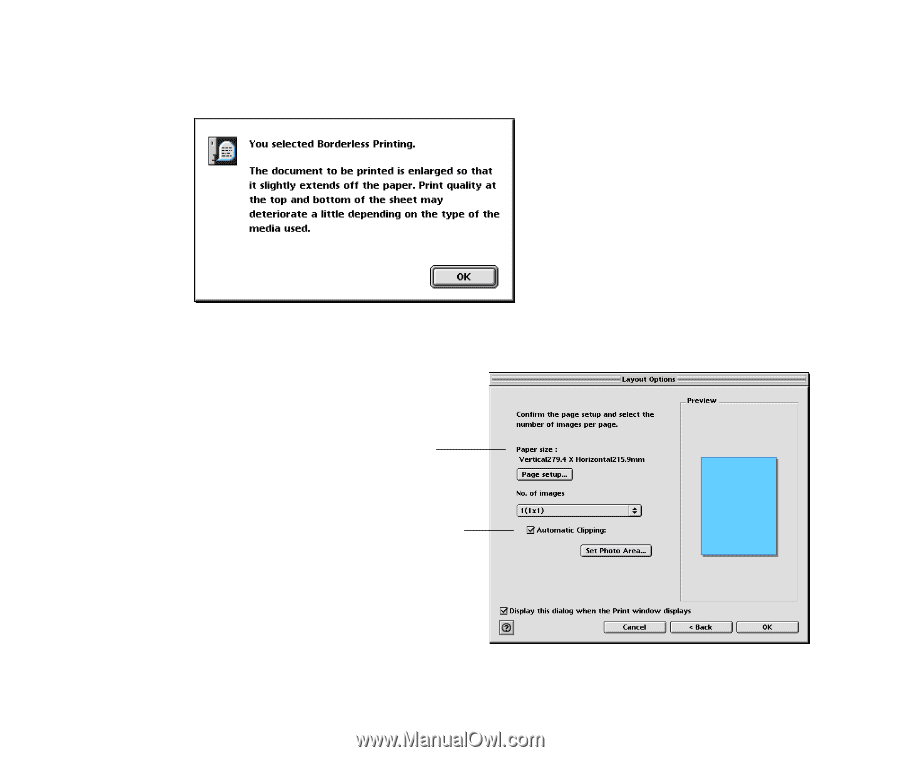
Tiled photo printing (Borderless printing)
92
5
Click the
OK
button to close the Page Setup dialog box.
A message box pops up, displaying the information about printing.
6
Read the message and click the
OK
button.
You will be returned to the
Layout Options
window.
The size of paper you specified in the
Page Setup dialog box is displayed.
Check the
Automatic Clipping
check box
to automatically crop images so that they
fit the paper you specified.