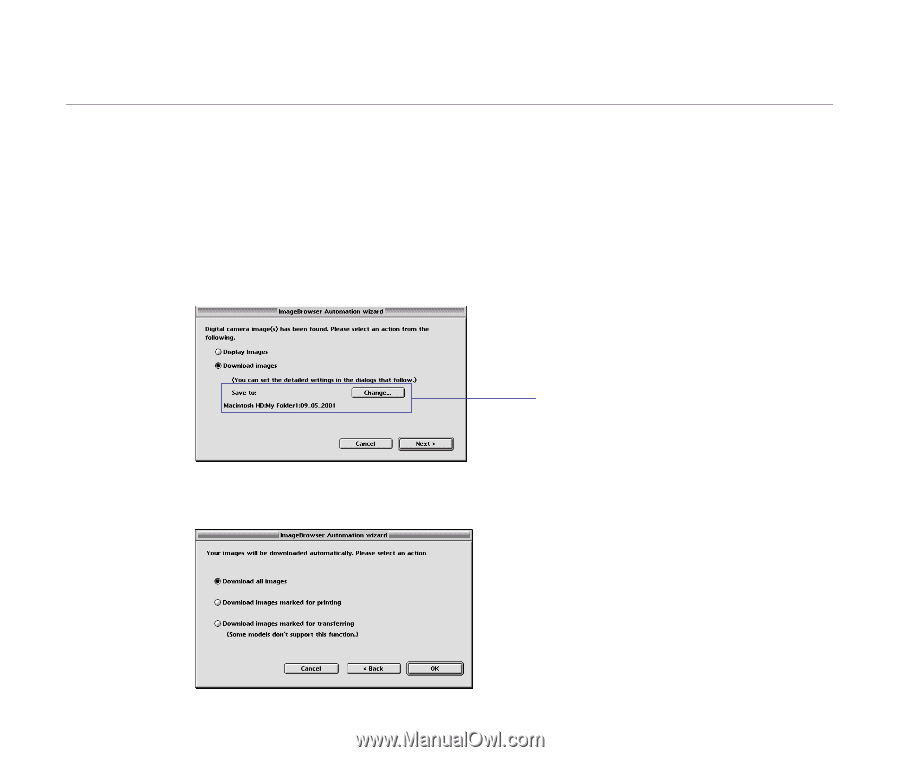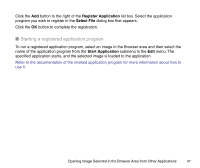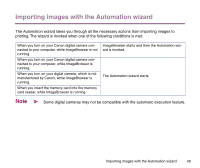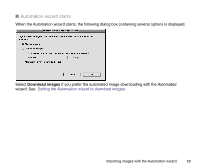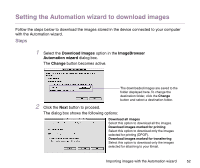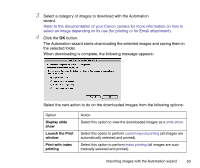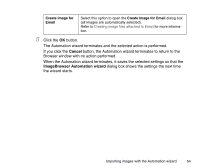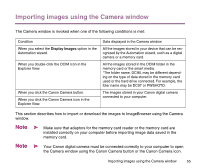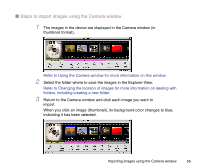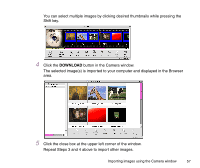Canon S9000 Photo Application Guide(Mac) - Page 52
Setting the Automation wizard to download images, Download Images, ImageBrowser, Automation wizard
 |
View all Canon S9000 manuals
Add to My Manuals
Save this manual to your list of manuals |
Page 52 highlights
Setting the Automation wizard to download images Follow the steps below to download the images stored in the device connected to your computer with the Automation wizard. Steps 1 Select the Download Images option in the ImageBrowser Automation wizard dialog box. The Change button becomes active. The downloaded images are saved to the folder displayed here. To change the destination folder, click the Change button and select a destination folder. 2 Click the Next button to proceed. The dialog box shows the following options: Download all images Select this option to download all the images. Download images marked for printing Select this option to download only the images selected for printing (DPOF). Download images marked for transferring Select this option to download only the images selected for attaching to your Email. Importing images with the Automation wizard 52