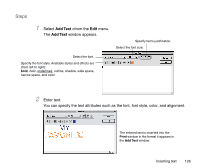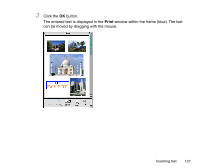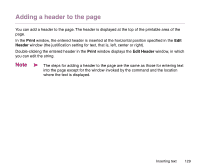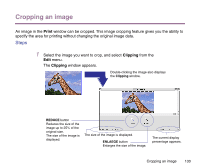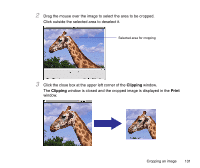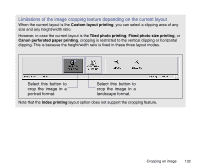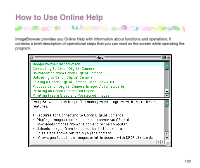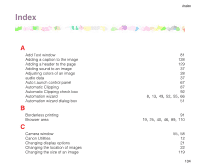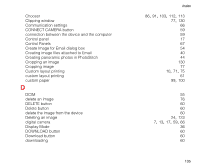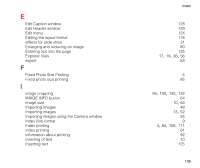Canon S9000 Photo Application Guide(Mac) - Page 131
Click the close box at the upper left corner of the, Click outside the selected area to deselect it.
 |
View all Canon S9000 manuals
Add to My Manuals
Save this manual to your list of manuals |
Page 131 highlights
2 Drag the mouse over the image to select the area to be cropped. Click outside the selected area to deselect it. Selected area for cropping 3 Click the close box at the upper left corner of the Clipping window. The Clipping window is closed and the cropped image is displayed in the Print window. Cropping an image 131

Cropping an image
131
2
Drag the mouse over the image to select the area to be cropped.
Click outside the selected area to deselect it.
3
Click the close box at the upper left corner of the
Clipping
window.
The
Clipping
window is closed and the cropped image is displayed in the
Print
window.
Selected area for cropping