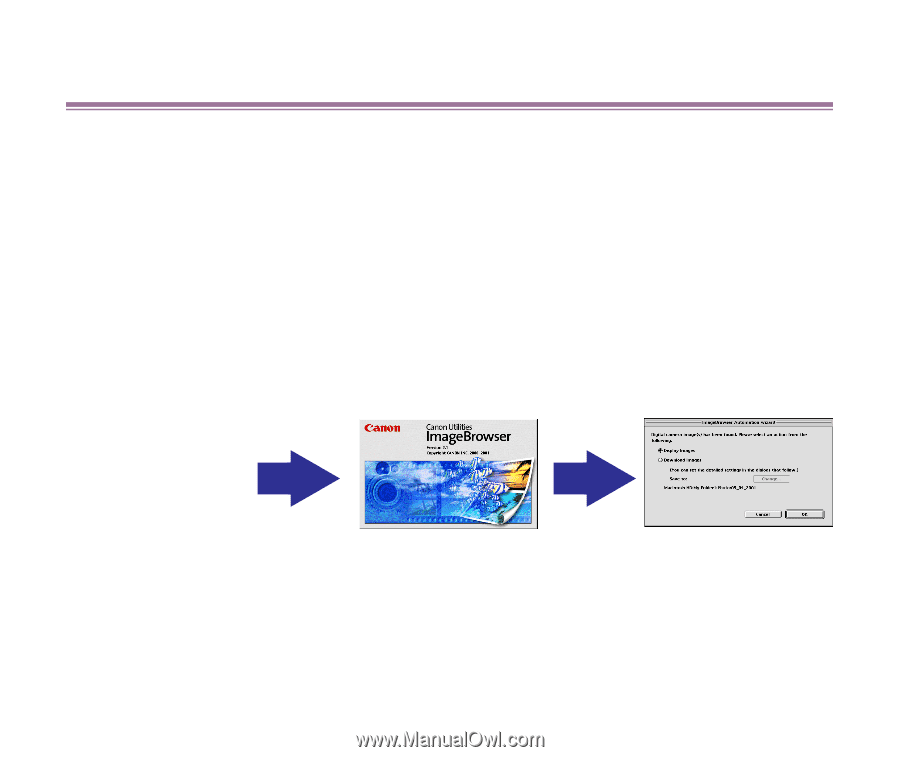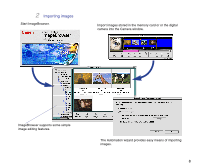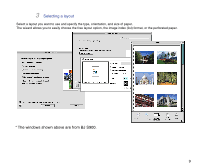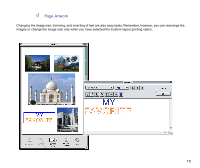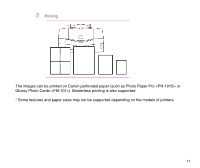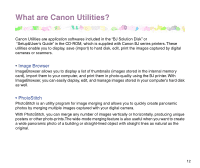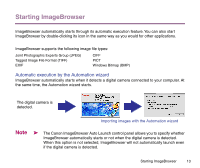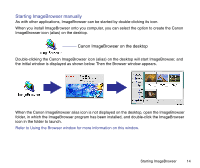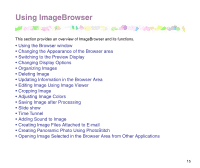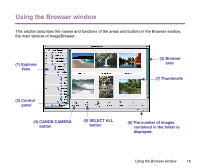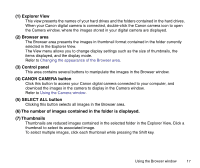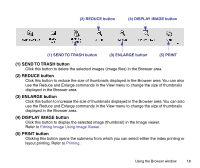Canon S9000 Photo Application Guide(Mac) - Page 13
Starting ImageBrowser, Automatic execution by the Automation wizard
 |
View all Canon S9000 manuals
Add to My Manuals
Save this manual to your list of manuals |
Page 13 highlights
Starting ImageBrowser ImageBrowser automatically starts through its automatic execution feature. You can also start ImageBrowser by double-clicking its icon in the same way as you would for other applications. ImageBrowser supports the following image file types: Joint Photographic Experts Group (JPEG) Tagged Image File Format (TIFF) EXIF CIFF PICT Windows Bitmap (BMP) Automatic execution by the Automation wizard ImageBrowser automatically starts when it detects a digital camera connected to your computer. At the same time, the Automation wizard starts. The digital camera is detected. Importing images with the Automation wizard Note ➤ The Canon ImageBrowser Auto Launch control panel allows you to specify whether ImageBrowser automatically starts or not when the digital camera is detected. When this option is not selected, ImageBrowser will not automatically launch even if the digital camera is detected. Starting ImageBrowser 13