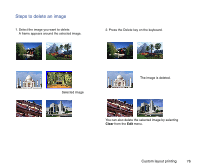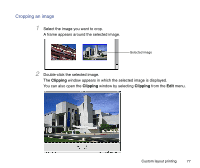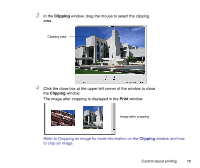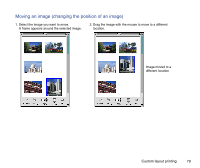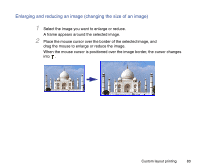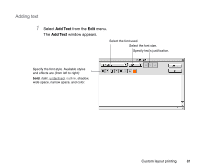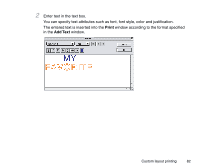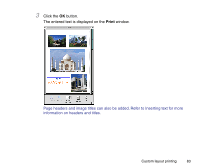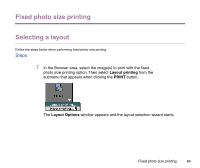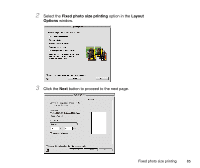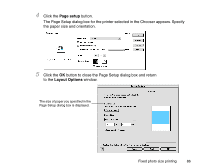Canon S9000 Photo Application Guide(Mac) - Page 81
Adding text
 |
View all Canon S9000 manuals
Add to My Manuals
Save this manual to your list of manuals |
Page 81 highlights
Adding text 1 Select Add Text from the Edit menu. The Add Text window appears. Select the font used. Select the font size. Specify text's justification. Specify the font style. Available styles and effects are (from left to right): bold, italic, underlined, outline, shadow, wide space, narrow space, and color. Custom layout printing 81
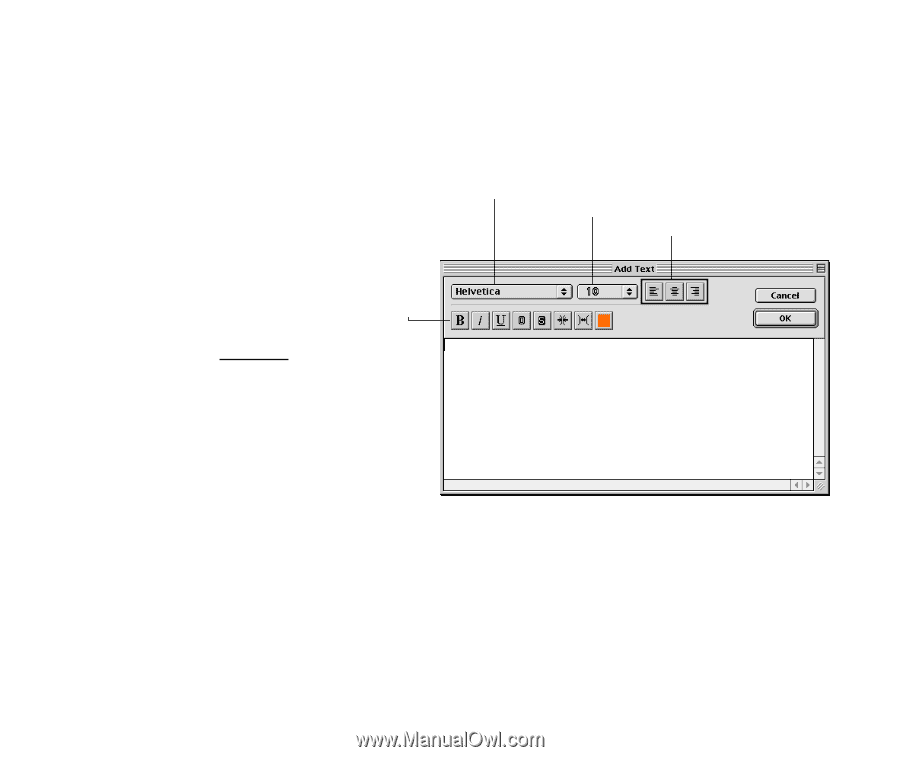
Custom layout printing
81
Adding text
1
Select
Add Text
from the
Edit
menu.
The
Add Text
window appears.
Specify the font style. Available styles
and effects are (from left to right):
bold
,
italic
, underlined
, outline,
shadow,
wide space, narrow space, and color.
Select the font used.
Select the font size.
Specify text’s justification.