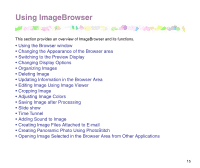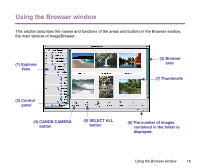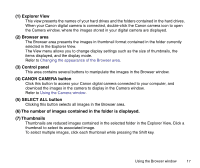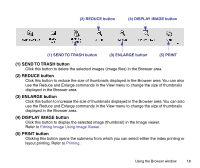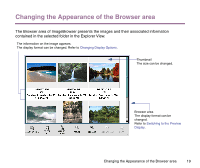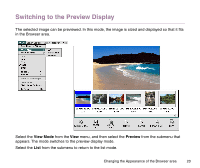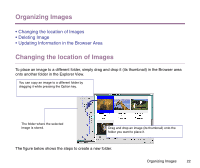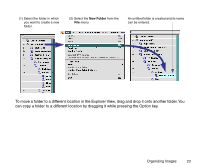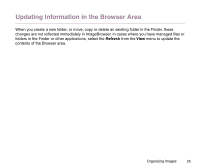Canon S9000 Photo Application Guide(Mac) - Page 20
Switching to the Preview Display, View Mode, Preview
 |
View all Canon S9000 manuals
Add to My Manuals
Save this manual to your list of manuals |
Page 20 highlights
Switching to the Preview Display The selected image can be previewed. In this mode, the image is sized and displayed so that it fits in the Browser area. Select the View Mode from the View menu, and then select the Preview from the submenu that appears. The mode switches to the preview display mode. Select the List from the submenu to return to the list mode. Changing the Appearance of the Browser area 20
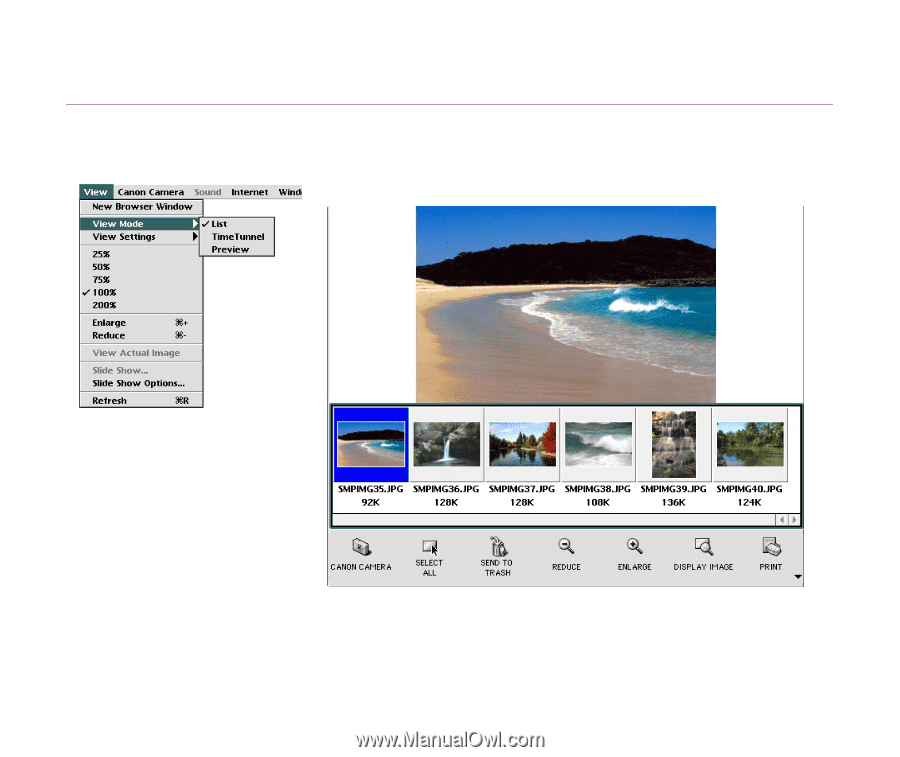
Changing the Appearance of the Browser area
20
Switching to the Preview Display
The selected image can be previewed. In this mode, the image is sized and displayed so that it fits
in the Browser area.
Select the
View Mode
from the
View
menu, and then select the
Preview
from the submenu that
appears. The mode switches to the preview display mode.
Select the
List
from the submenu to return to the list mode.