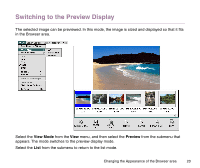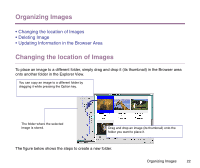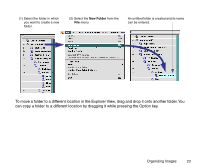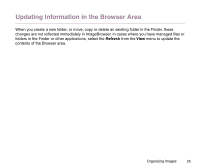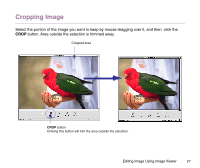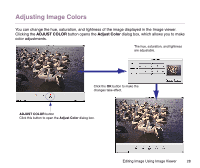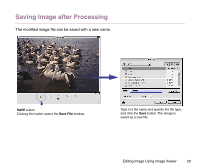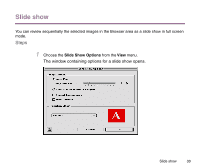Canon S9000 Photo Application Guide(Mac) - Page 25
Updating Information in the Browser Area
 |
View all Canon S9000 manuals
Add to My Manuals
Save this manual to your list of manuals |
Page 25 highlights
Updating Information in the Browser Area When you create a new folder, or move, copy or delete an existing folder in the Finder, these changes are not reflected immediately in ImageBrowser. In cases where you have managed files or folders in the Finder or other applications, select the Refresh from the View menu to update the contents of the Browser area. Organizing Images 25
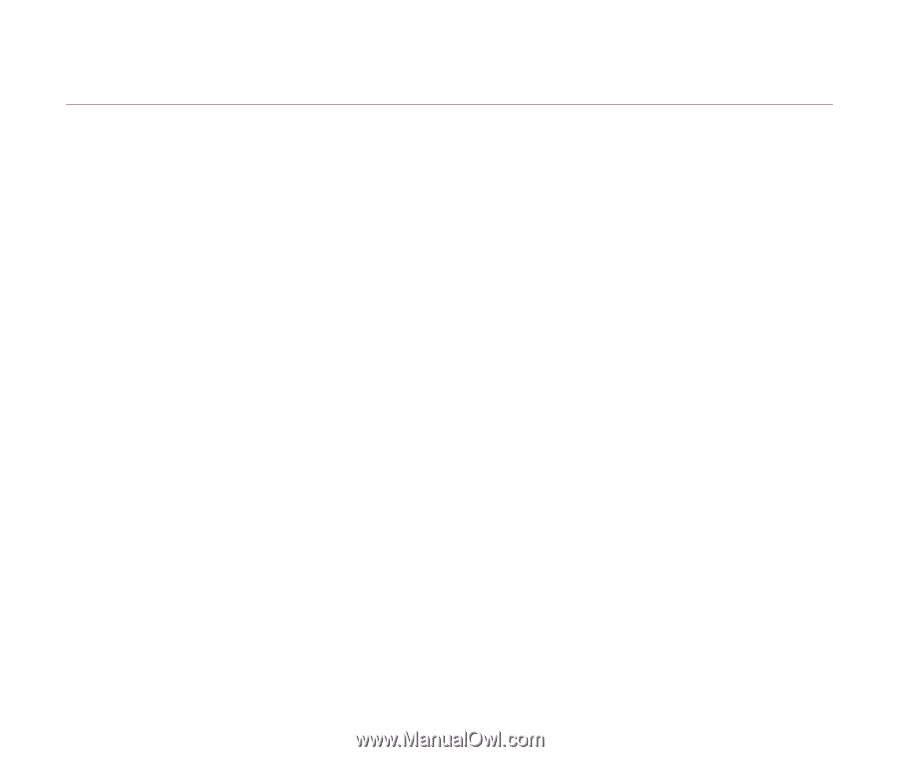
Organizing Images
25
Updating Information in the Browser Area
When you create a new folder, or move, copy or delete an existing folder in the Finder, these
changes are not reflected immediately in ImageBrowser. In cases where you have managed files or
folders in the Finder or other applications, select the
Refresh
from the
View
menu to update the
contents of the Browser area.