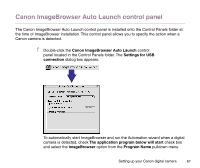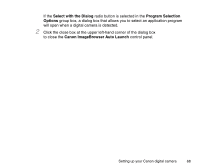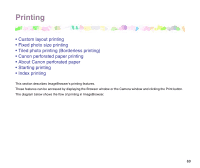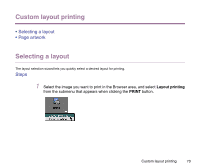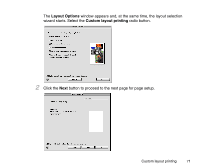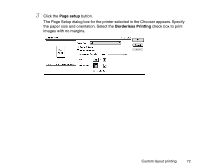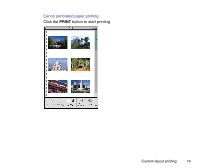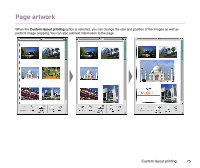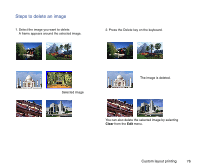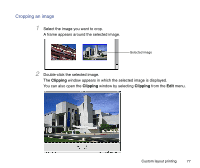Canon S9000 Photo Application Guide(Mac) - Page 72
setup, Borderless Printing, check box to print - printers
 |
View all Canon S9000 manuals
Add to My Manuals
Save this manual to your list of manuals |
Page 72 highlights
3 Click the Page setup button. The Page Setup dialog box for the printer selected in the Chooser appears. Specify the paper size and orientation. Select the Borderless Printing check box to print images with no margins. Custom layout printing 72
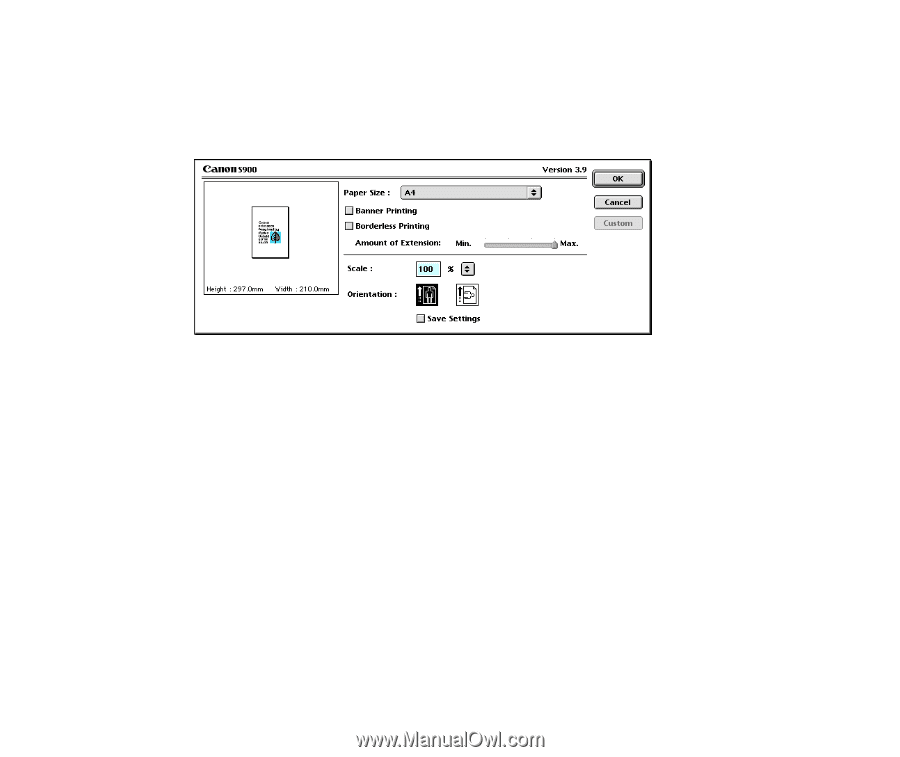
Custom layout printing
72
3
Click the
Page setup
button.
The Page Setup dialog box for the printer selected in the Chooser appears. Specify
the paper size and orientation. Select the
Borderless Printing
check box to print
images with no margins.