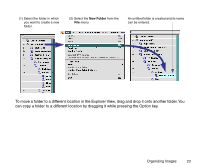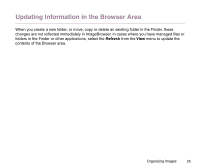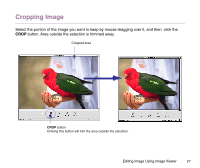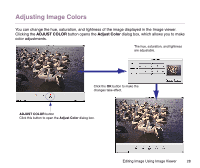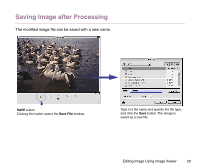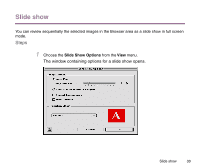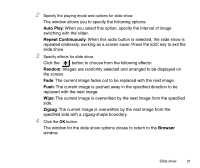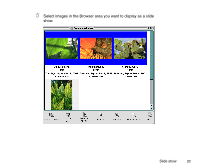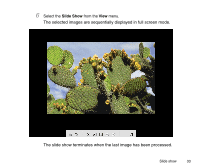Canon S9000 Photo Application Guide(Mac) - Page 28
Adjusting Image Colors
 |
View all Canon S9000 manuals
Add to My Manuals
Save this manual to your list of manuals |
Page 28 highlights
Adjusting Image Colors You can change the hue, saturation, and lightness of the image displayed in the Image viewer. Clicking the ADJUST COLOR button opens the Adjust Color dialog box, which allows you to make color adjustments. The hue, saturation, and lightness are adjustable. Click the OK button to make the changes take effect. ADJUST COLOR button Click this button to open the Adjust Color dialog box. Editing Image Using Image Viewer 28
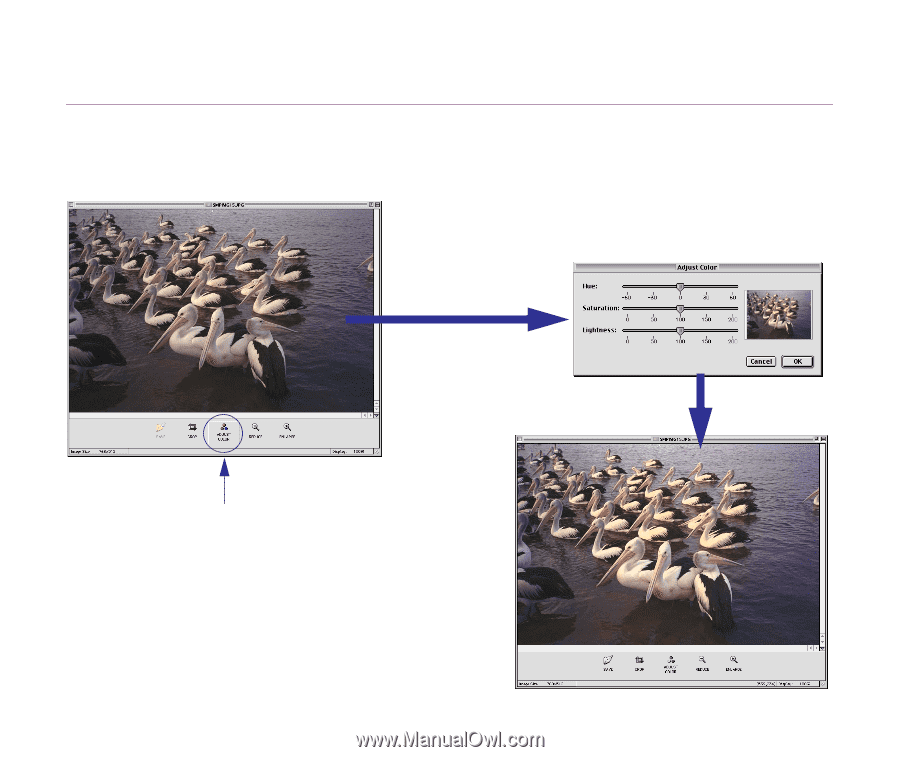
Editing Image Using Image Viewer
28
Adjusting Image Colors
You can change the hue, saturation, and lightness of the image displayed in the Image viewer.
Clicking the
ADJUST COLOR
button opens the
Adjust Color
dialog box, which allows you to make
color adjustments.
Click the
OK
button to make the
changes take effect.
The hue, saturation, and lightness
are adjustable.
ADJUST COLOR
button
Click this button to open the
Adjust Color
dialog box.