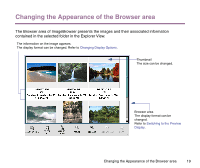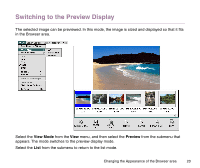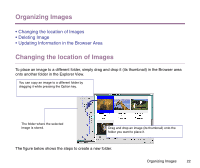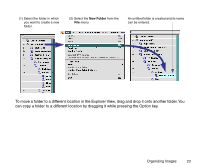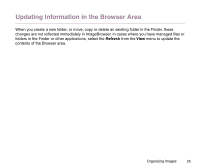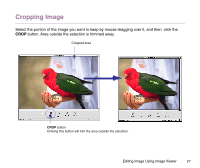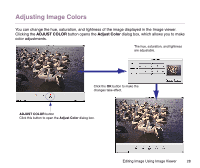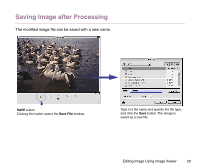Canon S9000 Photo Application Guide(Mac) - Page 24
Deleting Image, SEND TO TRASH, Empty Trash, Special
 |
View all Canon S9000 manuals
Add to My Manuals
Save this manual to your list of manuals |
Page 24 highlights
Deleting Image To delete an image, select its thumbnail in the Browser area and click the SEND TO TRASH button. To delete a folder, select the folder in the Explorer View and click the SEND TO TRASH button. (1) Select the image you want to delete. (2) Click the SEND TO TRASH button. (3) The selected image is deleted. Note ➤ When you delete an image that has not been imported but is just displayed in the Browser area, the image is deleted from the memory card of the camera. Even if you delete an image by clicking the SEND TO TRASH button, it is just moved to the Trash. To completely delete the image files contained in the Trash, select Empty Trash from the Special menu in the Finder. Organizing Images 24
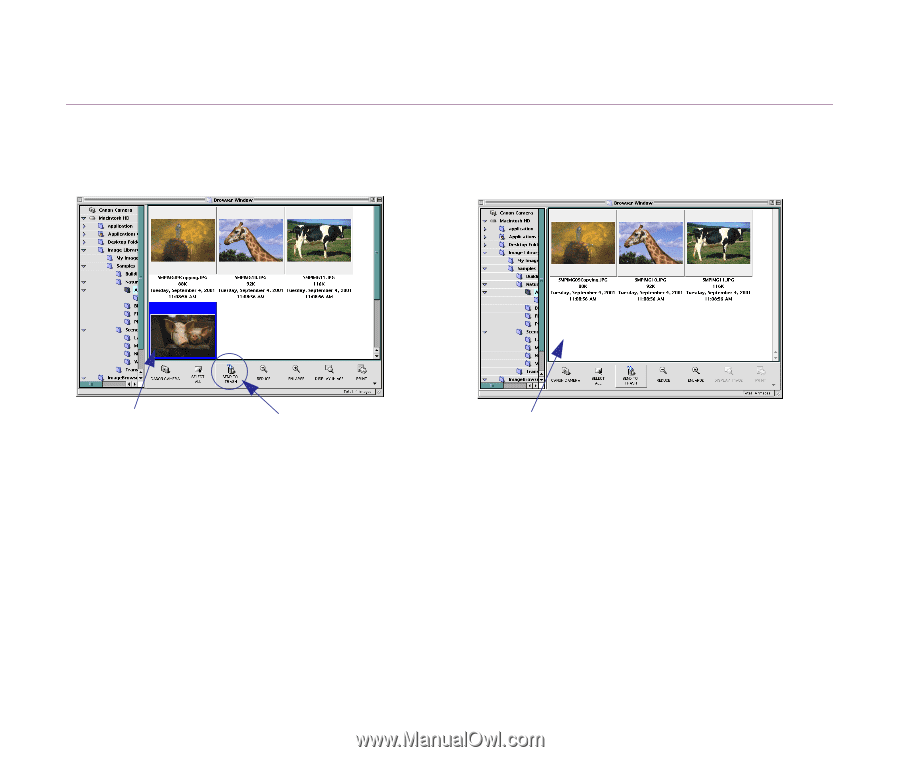
Organizing Images
24
Deleting Image
To delete an image, select its thumbnail in the Browser area and click the
SEND TO TRASH
button.
To delete a folder, select the folder in the Explorer View and click the
SEND TO TRASH
button.
Note
➤
When you delete an image that has not been imported but is just displayed in the
Browser area, the image is deleted from the memory card of the camera.
Even if you delete an image by clicking the
SEND TO TRASH
button, it is just
moved to the Trash. To completely delete the image files contained in the Trash,
select
Empty Trash
from the
Special
menu in the Finder.
(2) Click the
SEND TO
TRASH
button.
(3) The selected image is deleted.
(1) Select the image you
want to delete.