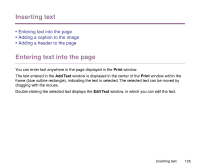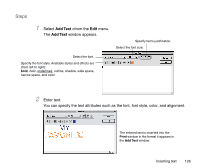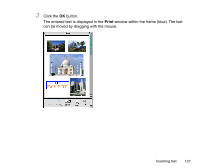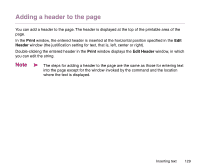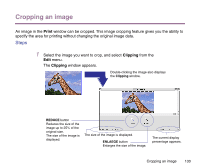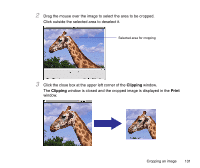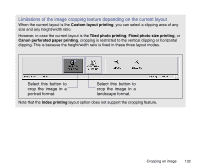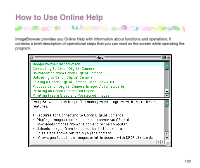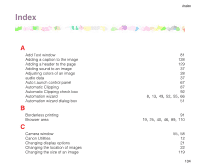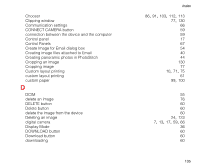Canon S9000 Photo Application Guide(Mac) - Page 130
Cropping an image, window appears.
 |
View all Canon S9000 manuals
Add to My Manuals
Save this manual to your list of manuals |
Page 130 highlights
Cropping an image An image in the Print window can be cropped. This image cropping feature gives you the ability to specify the area for printing without changing the original image data. Steps 1 Select the image you want to crop, and select Clipping from the Edit menu. The Clipping window appears. Double-clicking the image also displays the Clipping window. REDUCE button Reduces the size of the image up to 25% of the original size. The size of the image is displayed. The size of the image is displayed. ENLAEGE button Enlarges the size of the image. The current display percentage appears. Cropping an image 130
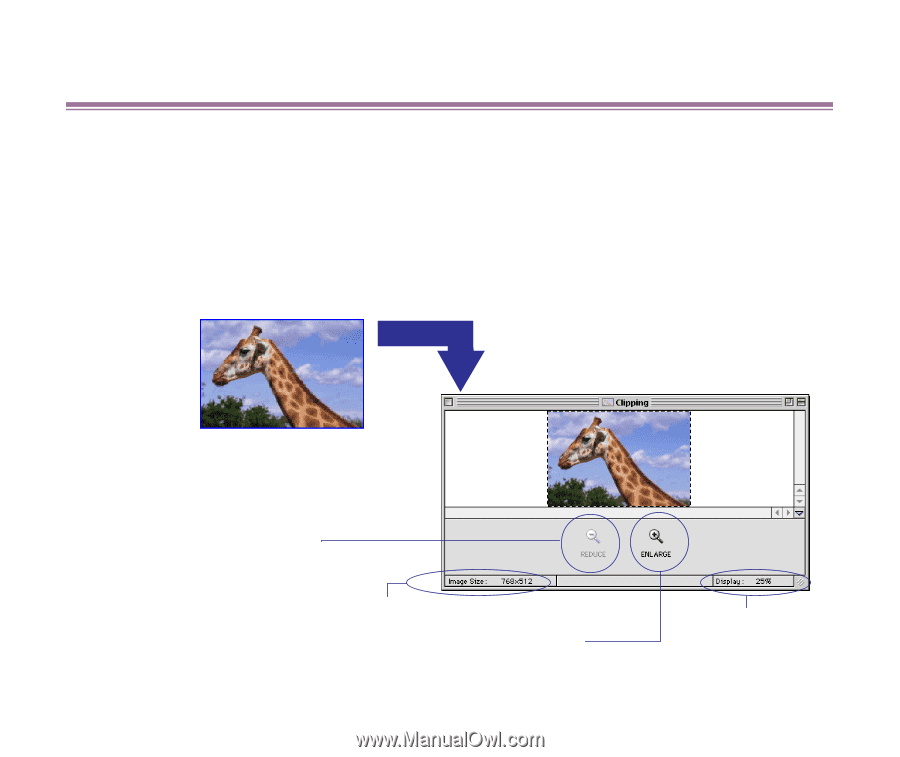
Cropping an image
130
Cropping an image
An image in the
Print
window can be cropped. This image cropping feature gives you the ability to
specify the area for printing without changing the original image data.
Steps
1
Select the image you want to crop, and select
Clipping
from the
Edit
menu.
The
Clipping
window appears.
The current display
percentage appears.
ENLAEGE
button
Enlarges the size of the image.
The size of the image is displayed.
REDUCE
button
Reduces the size of the
image up to 25% of the
original size.
The size of the image is
displayed.
Double-clicking the image also displays
the
Clipping
window.