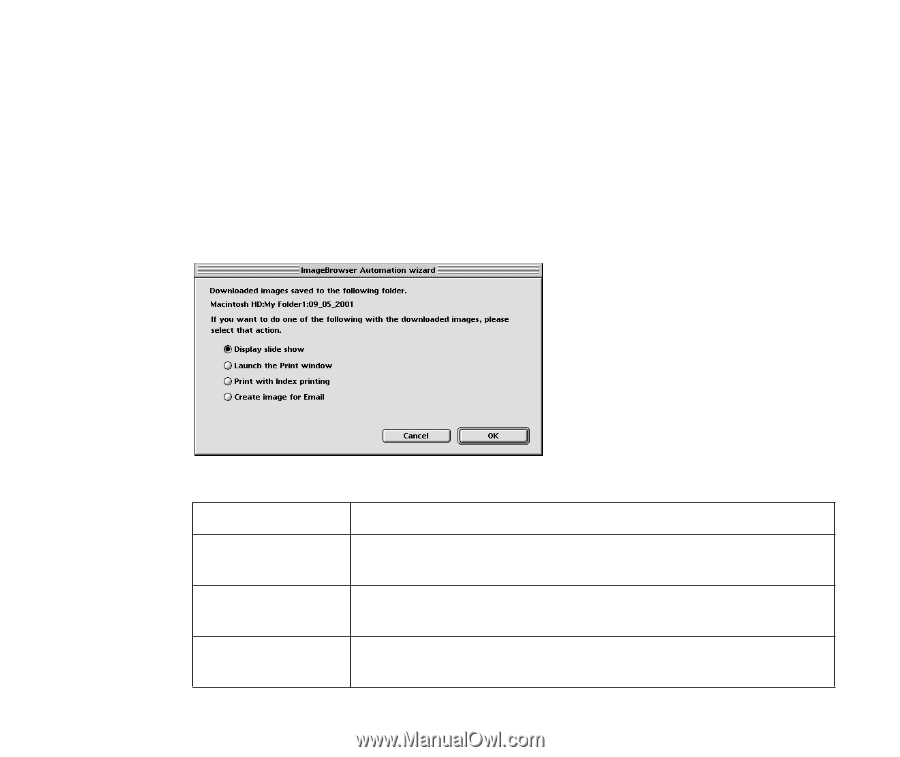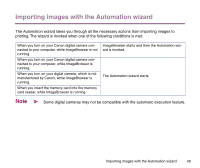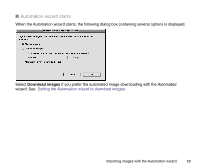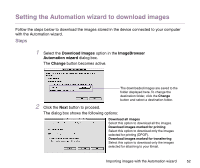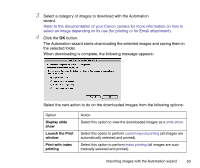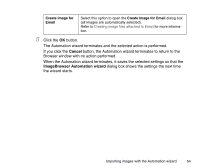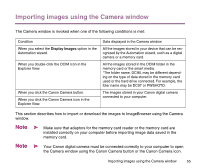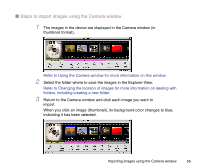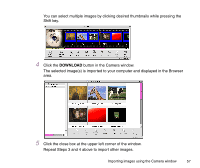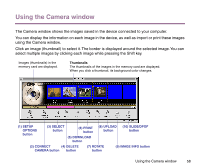Canon S9000 Photo Application Guide(Mac) - Page 53
the selected folder., When downloading is complete, the following message appears
 |
View all Canon S9000 manuals
Add to My Manuals
Save this manual to your list of manuals |
Page 53 highlights
3 Select a category of images to download with the Automation wizard. Refer to the documentation of your Canon camera for more information on how to select an image depending on its use (for printing or for Email attachment). 4 Click the OK button. The Automation wizard starts downloading the selected images and saving them in the selected folder. When downloading is complete, the following message appears: Select the next action to do on the downloaded images from the following options: Option Display slide show Launch the Print window Print with index printing Action Select this option to view the downloaded images as a slide show. Select this option to perform custom layout printing (all images are automatically selected and printed). Select this option to perform index printing (all images are automatically selected and printed). Importing images with the Automation wizard 53