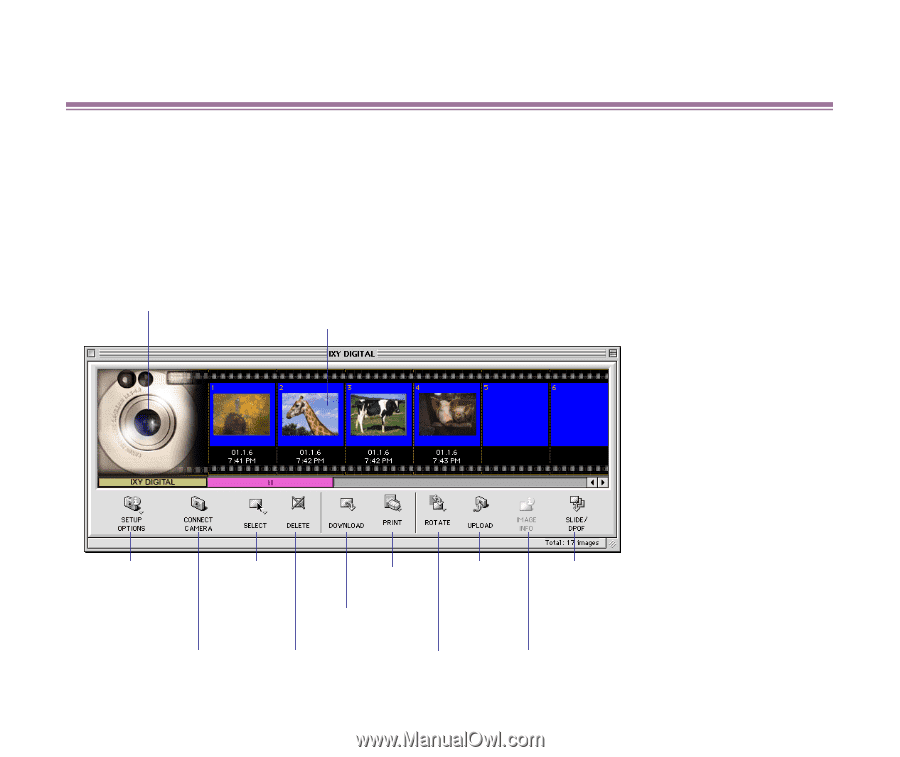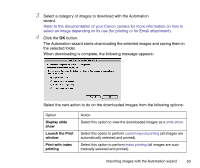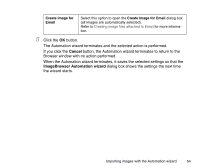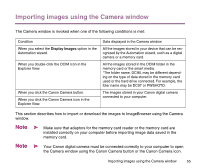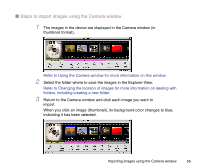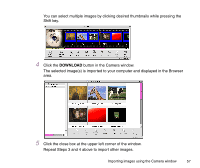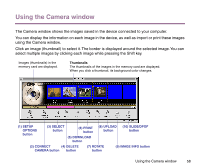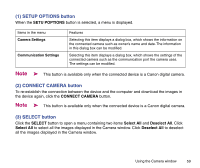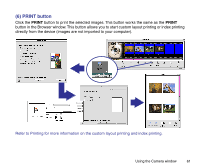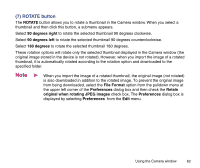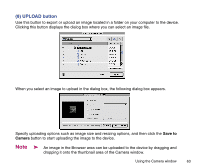Canon S9000 Photo Application Guide(Mac) - Page 58
Using the Camera window - windows 10
 |
View all Canon S9000 manuals
Add to My Manuals
Save this manual to your list of manuals |
Page 58 highlights
Using the Camera window The Camera window shows the images saved in the device connected to your computer. You can display the information on each image in the device, as well as import or print these images using the Camera window. Click an image (thumbnail) to select it. The border is displayed around the selected image. You can select multiple images by clicking each image while pressing the Shift key. Images (thumbnails) in the memory card are displayed. Thumbnails The thumbnails of the images in the memory card are displayed. When you click a thumbnail, its background color changes. (1) SETUP OPTIONS button (3) SELECT button (6) PRINT button (5) DOWNLOAD button (8) UPLOAD button (10) SLIDE/DPOF button (2) CONNECT (4) DELETE CAMERA button button (7) ROTATE button (9) IMAGE INFO button Using the Camera window 58