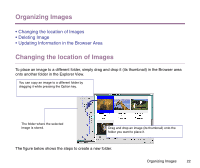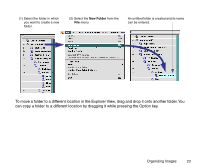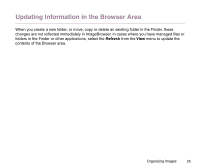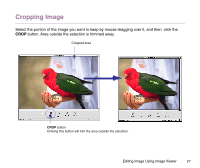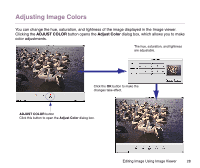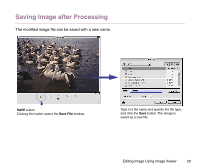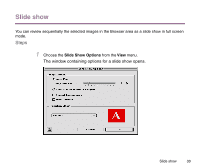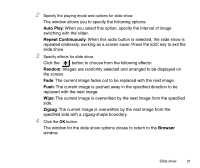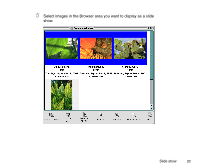Canon S9000 Photo Application Guide(Mac) - Page 27
Cropping Image
 |
View all Canon S9000 manuals
Add to My Manuals
Save this manual to your list of manuals |
Page 27 highlights
Cropping Image Select the portion of the image you want to keep by mouse-dragging over it, and then click the CROP button. Area outside the selection is trimmed away. Cropped area CROP button Clicking this button will trim the area outside the selection. Editing Image Using Image Viewer 27
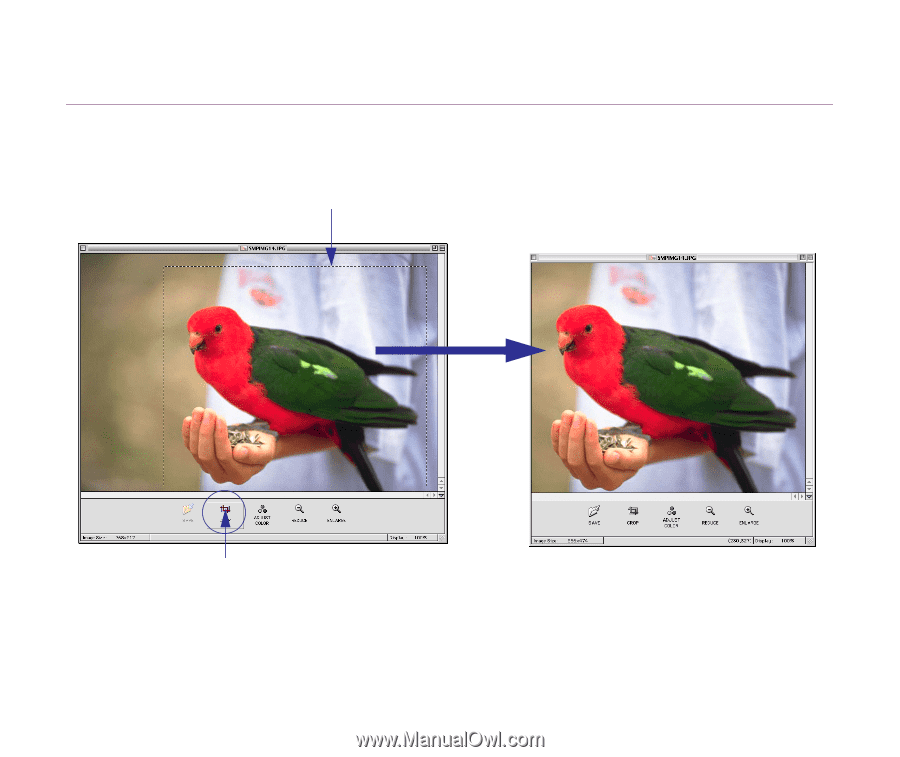
Editing Image Using Image Viewer
27
Cropping Image
Select the portion of the image you want to keep by mouse-dragging over it, and then
click the
CROP
button. Area outside the selection is trimmed away.
CROP
button
Clicking this button will trim the area outside the selection.
Cropped area