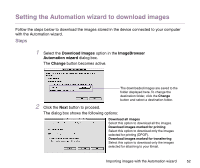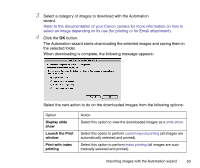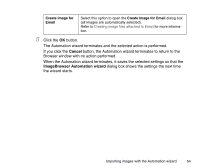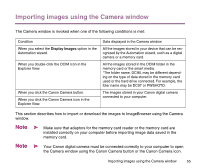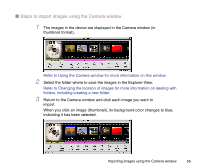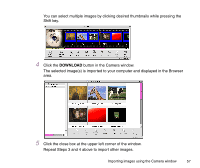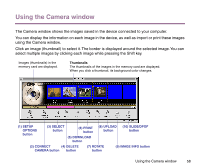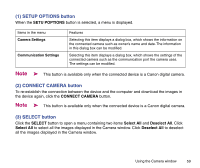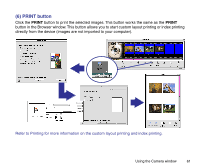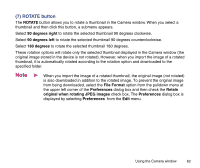Canon S9000 Photo Application Guide(Mac) - Page 57
Click the close box at the upper left corner of the window.
 |
View all Canon S9000 manuals
Add to My Manuals
Save this manual to your list of manuals |
Page 57 highlights
You can select multiple images by clicking desired thumbnails while pressing the Shift key. 4 Click the DOWNLOAD button in the Camera window. The selected image(s) is imported to your computer and displayed in the Browser area. 5 Click the close box at the upper left corner of the window. Repeat Steps 3 and 4 above to import other images. Importing images using the Camera window 57
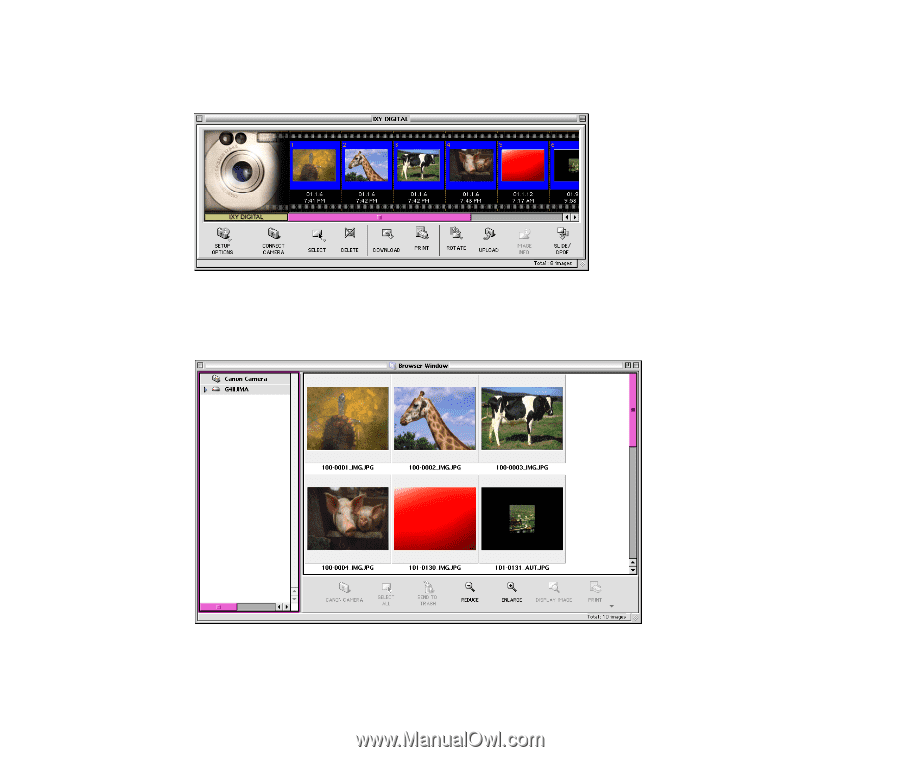
Importing images using the Camera window
57
You can select multiple images by clicking desired thumbnails while pressing the
Shift key.
4
Click the
DOWNLOAD
button in the Camera window.
The selected image(s) is imported to your computer and displayed in the Browser
area.
5
Click the close box at the upper left corner of the window.
Repeat Steps 3 and 4 above to import other images.