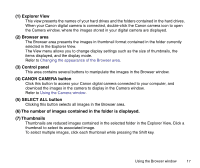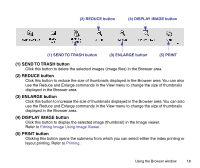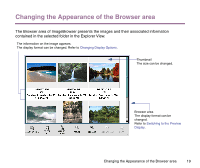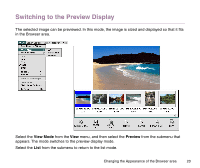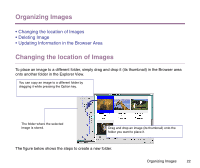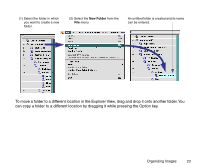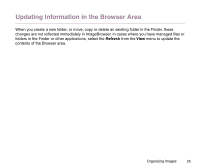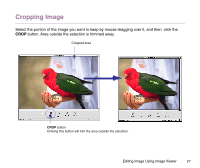Canon S9000 Photo Application Guide(Mac) - Page 22
Organizing Images, Changing the location of Images, Deleting Image
 |
View all Canon S9000 manuals
Add to My Manuals
Save this manual to your list of manuals |
Page 22 highlights
Organizing Images • Changing the location of Images • Deleting Image • Updating Information in the Browser Area Changing the location of Images To place an image to a different folder, simply drag and drop it (its thumbnail) in the Browser area onto another folder in the Explorer View. You can copy an image to a different folder by dragging it while pressing the Option key. The folder where the selected image is stored. Drag and drop an image (its thumbnail) onto the folder you want to place it. The figure below shows the steps to create a new folder. Organizing Images 22

Organizing Images
22
Organizing Images
•
Changing the location of Images
•
Deleting Image
•
Updating Information in the Browser Area
Changing the location of Images
To place an image to a different folder, simply drag and drop it (its thumbnail) in the Browser area
onto another folder in the Explorer View.
The figure below shows the steps to create a new folder.
You can copy an image to a different folder by
dragging it while pressing the Option key.
The folder where the selected
image is stored.
Drag and drop an image (its thumbnail) onto the
folder you want to place it.