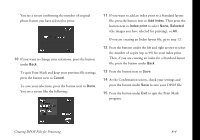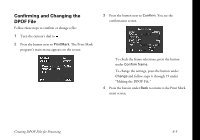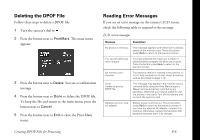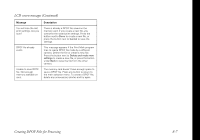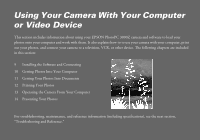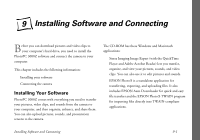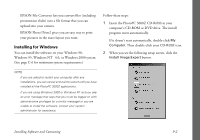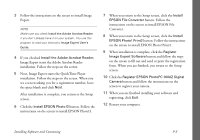Epson PhotoPC 3000Z User Manual - Page 101
Deleting the DPOF File, Reading Error Messages, Creating DPOF Files for Processing
 |
View all Epson PhotoPC 3000Z manuals
Add to My Manuals
Save this manual to your list of manuals |
Page 101 highlights
Deleting the DPOF File Follow these steps to delete a DPOF file: 1 Turn the camera's dial to . 2 Press the button next to PrintMark. The main menu appears: 3 Press the button next to Delete. You see a confirmation message. 4 Press the button next to Done to delete the DPOF file. To keep the file and return to the main menu, press the button next to Cancel. 5 Press the button next to Exit to close the Print Mark menu. Reading Error Messages If you see an error message on the camera's LCD screen, check the following table to respond to the message. LCD screen messages Message Description No photos in memory. This message appears when there are no photos saved on the memory card. Press the button under Back to return to the previous screen. You cannot select any more images. You have selected the maximum number of photos that the program will allow you to print. Press the button under Back to return to the previous screen. No memory card inserted. The memory card isn't inserted in the camera, or it isn't fully inserted into its slot. Insert a memory card as described on page 1-13. Error! Unable to access DPOF file. This message may appear if the memory card is removed while using the Print Mark program. (Never remove a memory card during any operation, otherwise you may be unable to use the photos in the card.) Turn off the camera and re-insert the memory card. Batteries are low. Use AC adapter. Battery power is almost out. Press the button under Back to return to the previous screen. If you have the optional AC adapter, connect it to continue. Otherwise, replace the batteries with batteries that have been fully charged. Creating DPOF Files for Processing 8-6