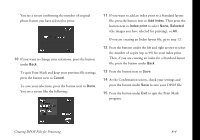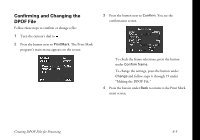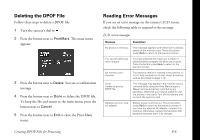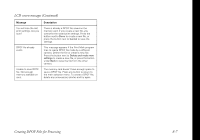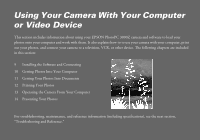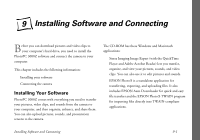Epson PhotoPC 3000Z User Manual - Page 99
Cancel, Add Index, Index print, Selected, the number of copies up to 99 for your index print.
 |
View all Epson PhotoPC 3000Z manuals
Add to My Manuals
Save this manual to your list of manuals |
Page 99 highlights
You see a screen confirming the number of original photo frames you have selected to print: 10 If you want to change your selections, press the button under Back. To quit Print Mark and keep your previous file settings, press the button next to Cancel. To save your selections, press the button next to Done. You see a screen like the following: 11 If you want to add an index print to a Standard layout file, press the button next to Add Index. Then press the button next to Index print to select None, Selected (the images you have selected for printing), or All. If you are creating an Index layout file, go to step 12. 12 Press the buttons under the left and right arrows to select the number of copies (up to 99) for your index print. Then, if you are creating an index for a Standard layout file, press the button under Back. 13 Press the button next to Save. 14 At the Confirmation screen, check your settings and press the button under Save to save your DPOF file. 15 Press the button under Exit to quit the Print Mark program. Creating DPOF Files for Processing 8-4