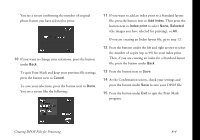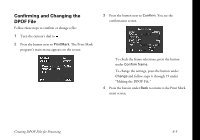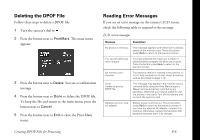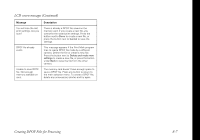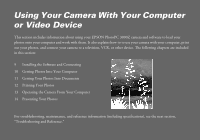Epson PhotoPC 3000Z User Manual - Page 98
Index, print, Select Image, magnifying glass. Press the button under
 |
View all Epson PhotoPC 3000Z manuals
Add to My Manuals
Save this manual to your list of manuals |
Page 98 highlights
5 If you are using the Standard layout, go to step 6 to select images. If you are using the Index layout and you want to print only selected images, press the button next to Index print, then go to step 6. If you want to print all your images in the index, skip to step 12. 6 Press the button next to Select Image. You see your saved images: 7 Press the buttons under the left and right arrows to select a photo. A white frame indicates your selection, and the number at the bottom of the screen shows the picture number. To enlarge a selected picture, press the button next to the magnifying glass. Press the button under Back to return to the selection screen. NOTE: The Print Mark program displays up to 1000 pictures. Even if more pictures are stored in your memory card, the program displays only the first 1000. 8 Press the buttons next to the up and down arrows to specify how many sheets (0 to 99) of each selected photo you want to print. When you select one or more sheets for a photo, a red check mark appears over the image. 9 Repeat steps 7 and 8 to set the number of sheets for each image you want to print. Once you have finished selecting photos, press the button under Back. Creating DPOF Files for Processing 8-3