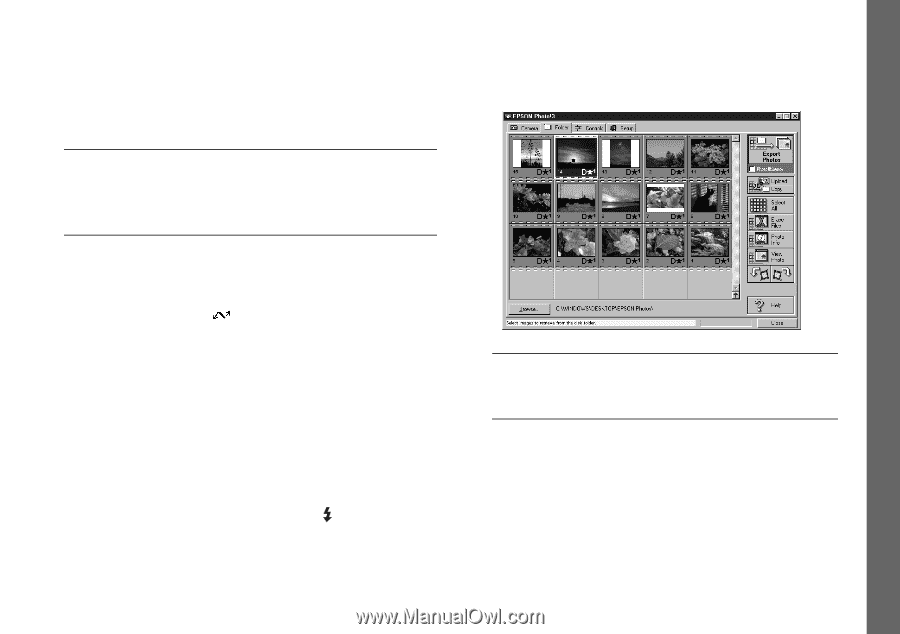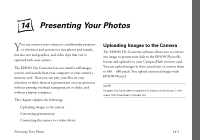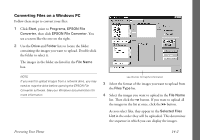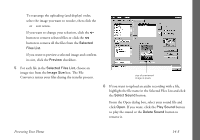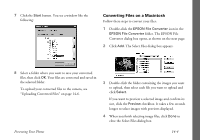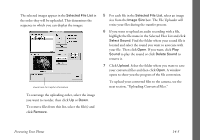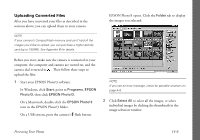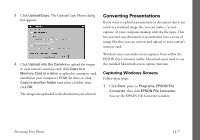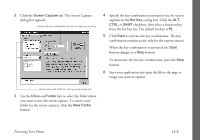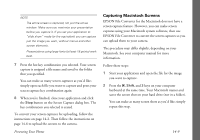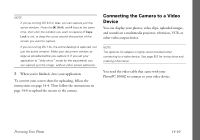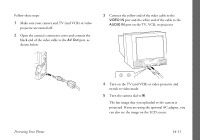Epson PhotoPC 3000Z User Manual - Page 157
Uploading Converted Files, EPSON Photo!3 opens. Click
 |
View all Epson PhotoPC 3000Z manuals
Add to My Manuals
Save this manual to your list of manuals |
Page 157 highlights
Uploading Converted Files After you have converted your files as described in the sections above, you can upload them to your camera. NOTE If your camera's CompactFlash memory card can't hold all the images you'd like to upload, you can purchase a higher density card (up to 192MB). See Appendix B for details. EPSON Photo!3 opens. Click the Folder tab to display the images you selected: Before you start, make sure the camera is connected to your computer, the computer and camera are turned on, and the camera dial is turned to . Then follow these steps to upload the files: 1 Start your EPSON Photo!3 software: In Windows, click Start, point to Programs, EPSON Photo!3, then click EPSON Photo!3. On a Macintosh, double-click the EPSON Photo!3 icon in the EPSON Photo!3 folder. On a USB system, press the camera's flash button. NOTE If you see an error message, check for possible solutions on page A-9. 2 Click Select All to select all the images, or select individual images by clicking the thumbnails in the image selection window. Presenting Your Photos 14-6