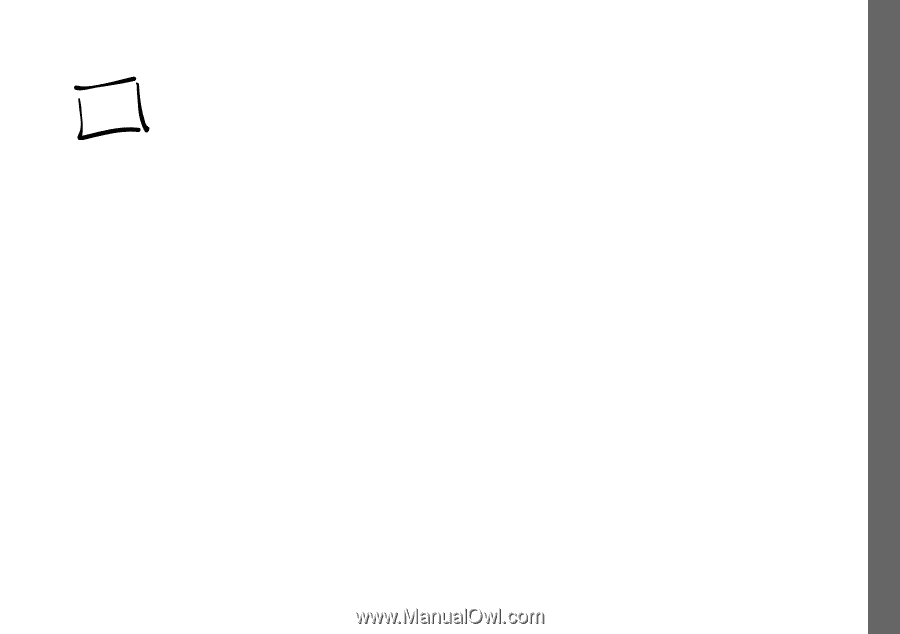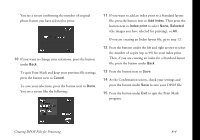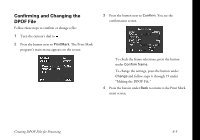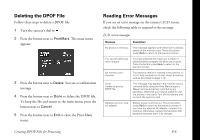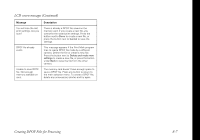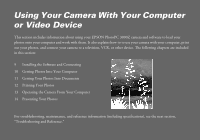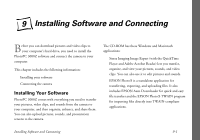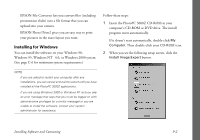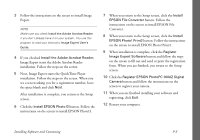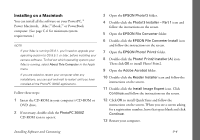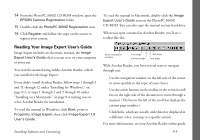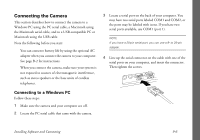Epson PhotoPC 3000Z User Manual - Page 104
Chap 9-Installing Software and Connecting, Installing Your Software - download
 |
View all Epson PhotoPC 3000Z manuals
Add to My Manuals
Save this manual to your list of manuals |
Page 104 highlights
Using Your Camera . 9 Installing Software and Connecting Before you can download pictures and video clips to your computer's hard drive, you need to install the The CD-ROM has these Windows and Macintosh applications: PhotoPC 3000Z software and connect the camera to your computer. ◗ Sierra Imaging Image Expert (with the QuickTime Player and Adobe Acrobat Reader) lets you transfer, This chapter includes the following information: ◗ Installing your software ◗ Connecting the camera organize, and view your pictures, sounds, and video clips. You can also use it to edit pictures and sounds. ◗ EPSON Photo!3 is a standalone application for transferring, exporting, and uploading files. It also Installing Your Software PhotoPC 3000Z comes with everything you need to transfer your pictures, video clips, and sounds from the camera to your computer, and then organize, enhance, and share them. includes EPSON Auto Downloader for quick and easy file transfers and the EPSON Photo!3 TWAIN program for importing files directly into TWAIN-compliant applications. A You can also upload pictures, sounds, and presentation screens to the camera. B Installing Software and Connecting 9-1