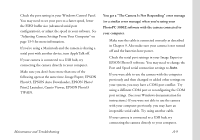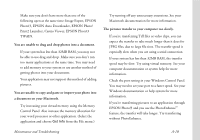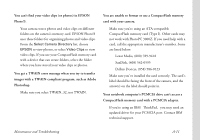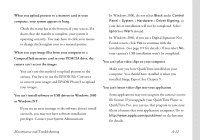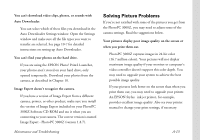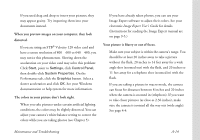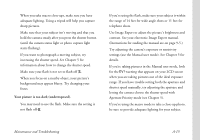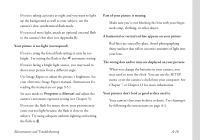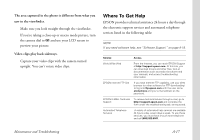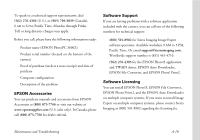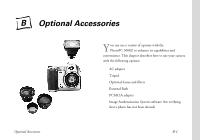Epson PhotoPC 3000Z User Manual - Page 178
When you preview images on your computer, they look, distorted., The colors in your picture don
 |
View all Epson PhotoPC 3000Z manuals
Add to My Manuals
Save this manual to your list of manuals |
Page 178 highlights
◗ If you used drag and drop to insert your pictures, they may appear grainy. Try importing them into your documents instead. When you preview images on your computer, they look distorted. ◗ If you are using an STB® Velocity 128 video card and have a screen resolution of 800 × 600 or 640 × 480, you may notice this phenomenon. Slowing down the acceleration on your video card may solve this problem: Click Start, point to Settings, click Control Panel, then double-click System Properties. On the Performance tab, click the Graphics button. Select a slower acceleration and click OK. See your Windows documentation or help system for more information. The colors in your picture don't look right. ◗ When you take pictures under certain artificial lighting conditions, the colors may be slightly distorted. You can adjust your camera's white balance setting to correct the colors while you are taking photos (see Chapter 5). ◗ If you have already taken photos, you can use your Image Expert software to adjust their colors. See your electronic Image Expert User's Guide for details. (Instructions for reading the Image Expert manual are on page 9-5.) Your picture is blurry or out of focus. ◗ Make sure your subject is within the camera's range. You should be at least 20 inches away to take a picture without the flash, 20 inches to 14 feet away for a wide angle shot (zoomed out) with the flash, and 20 inches to 11 feet away for a telephoto shot (zoomed in) with the flash. ◗ If you are taking a picture in macro mode, the camera can focus for distances between 8 inches and 20 inches when the camera is zoomed in (telephoto). If you want to take closer pictures (as close as 2.36 inches), make sure the camera is zoomed all the way out (wide angle). See page 4-4. Maintenance and Troubleshooting A-14