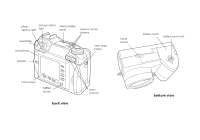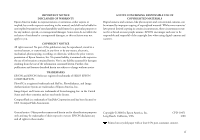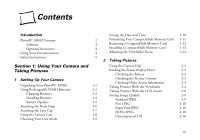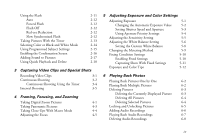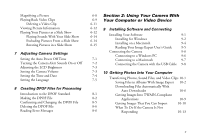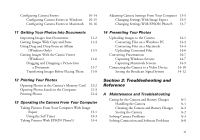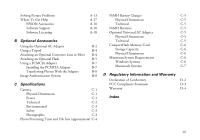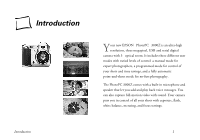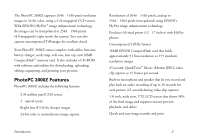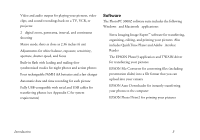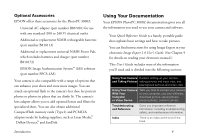Epson PhotoPC 3000Z User Manual - Page 8
Troubleshooting and, Reference, Using Drag and Drop From an Album - memory card
 |
View all Epson PhotoPC 3000Z manuals
Add to My Manuals
Save this manual to your list of manuals |
Page 8 highlights
Configuring Camera Events Configuring Camera Events in Windows Configuring Camera Events in Macintosh 10-14 10-15 10-16 Adjusting Camera Settings From Your Computer 13-5 Changing Settings With Image Expert 13-5 Changing Settings With EPSON Photo!3 13-7 11 Getting Your Photos Into Documents Importing Images Into Documents 11-2 Getting Images With Copy and Paste 11-4 Using Drag and Drop From an Album (Windows Only) 11-5 Getting Images With the Camio Viewer (Windows) 11-6 Dragging and Dropping a Picture Into a Document 11-7 Transferring Images Before Placing Them 11-8 14 Presenting Your Photos Uploading Images to the Camera Converting Files on a Windows PC Converting Files on a Macintosh Uploading Converted Files Converting Presentations Capturing Windows Screens Capturing Macintosh Screens Connecting the Camera to a Video Device Setting the Broadcast Signal System 14-1 14-2 14-4 14-6 14-7 14-7 14-9 14-10 14-12 12 Printing Your Photos Opening Photos in the Camera's Memory Card 12-2 Opening Photos Saved on the Computer 12-3 Printing Photos 12-4 Section 3: Troubleshooting and Reference A Maintenance and Troubleshooting 13 Operating the Camera From Your Computer Taking Pictures From Your Computer With Image Expert 13-1 Using the Self Timer 13-3 Taking Pictures With EPSON Photo!3 13-4 Caring for the Camera and Battery Charger A-1 Handling the Camera A-1 Cleaning the Camera and Battery Charger A-2 Storing the Camera A-2 Solving Camera Problems A-3 Solving Connection and Software Problems A-8 vi