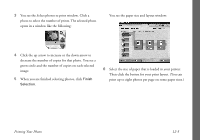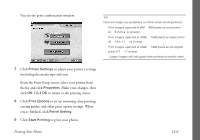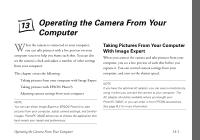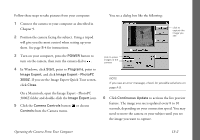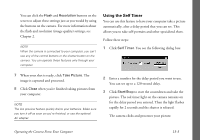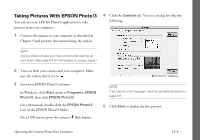Epson PhotoPC 3000Z User Manual - Page 142
Finish, Selection, When you are finished selecting photos, click
 |
View all Epson PhotoPC 3000Z manuals
Add to My Manuals
Save this manual to your list of manuals |
Page 142 highlights
3 You see the Select photos to print window. Click a photo to select the number of prints. The selected photo opens in a window like the following: You see the paper size and layout window: 4 Click the up arrow to increase or the down arrow to decrease the number of copies for that photo. You see a green circle and the number of copies on each selected image. 5 When you are finished selecting photos, click Finish Selection. 6 Select the size of paper that is loaded in your printer. Then click the button for your print layout. (You can print up to eight photos per page on some paper sizes.) Printing Your Photos 12-5

Printing Your Photos
12-5
3
You see the Select photos to print window. Click a
photo to select the number of prints. The selected photo
opens in a window like the following:
4
Click the up arrow to increase or the down arrow to
decrease the number of copies for that photo. You see a
green circle and the number of copies on each selected
image.
5
When you are finished selecting photos, click
Finish
Selection
.
You see the paper size and layout window:
6
Select the size of paper that is loaded in your printer.
Then click the button for your print layout. (You can
print up to eight photos per page on some paper sizes.)