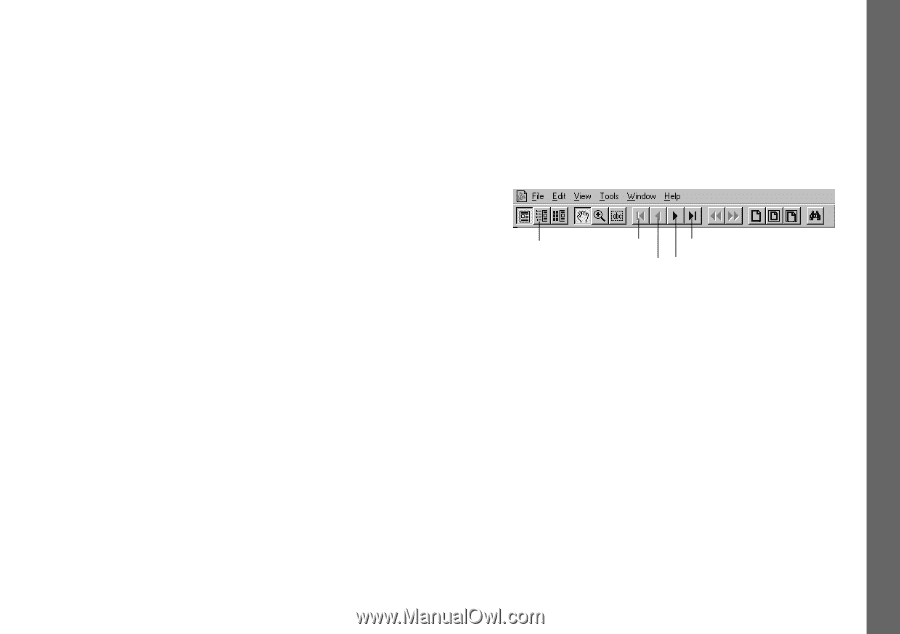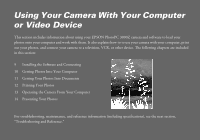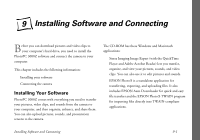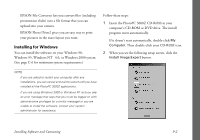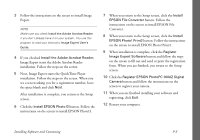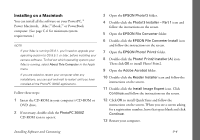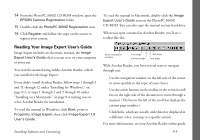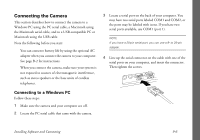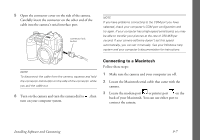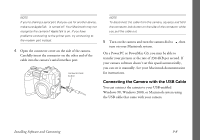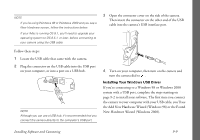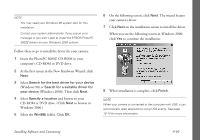Epson PhotoPC 3000Z User Manual - Page 108
Reading Your Image Expert User’s Guide, EPSON Camera Registration, PhotoPC 3000Z Registration
 |
View all Epson PhotoPC 3000Z manuals
Add to My Manuals
Save this manual to your list of manuals |
Page 108 highlights
14 From the PhotoPC 3000Z CD-ROM window, open the EPSON Camera Registration folder. 15 Double-click the PhotoPC 3000Z Registration icon. 16 Click Register and follow the steps on the screen to register your camera. Reading Your Image Expert User's Guide Image Expert includes an electronic manual, the Image Expert User's Guide, that you can view on your computer or print out. You read the manual using Adobe Acrobat Reader, which you installed with Image Expert. If you didn't install Acrobat Reader, follow steps 1 through 5 and 11 through 12 under "Installing for Windows," on page 9-2, or steps 1 through 2 and 9 through 10 under "Installing on a Macintosh," on page 9-4 making sure to select Acrobat Reader for installation. To read the manual in Windows, click Start, point to Programs, Image Expert, then click Image Expert 1.8 User's Guide. Installing Software and Connecting To read the manual in Macintosh, double-click the Image Expert User's Guide icon on the PhotoPC 3000Z CD-ROM. You can also copy the manual to your hard drive. When you open a manual in Acrobat Reader, you'll see a toolbar like this: show navigation window first page previous page last page next page With Acrobat Reader, you have several ways to navigate through text: ◗ Use the navigation window on the left side of the screen to move quickly to the topic of your choice. ◗ Use the arrow buttons in the toolbar or the vertical scroll bar on the right side of the document to move through a manual. (The box to the left of the scroll bar displays the current page number.) ◗ Click links, which are usually underlined or displayed in a different color, to jump to a specific section. For more information, see your Acrobat Reader online guide. 9-5