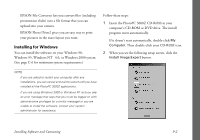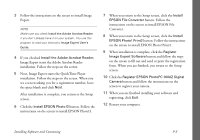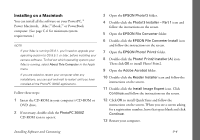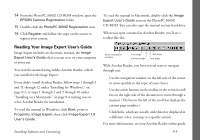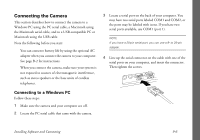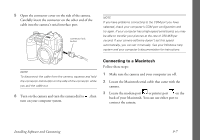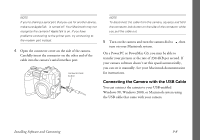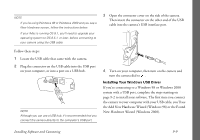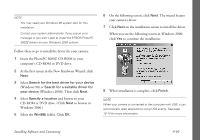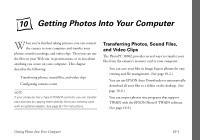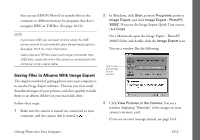Epson PhotoPC 3000Z User Manual - Page 110
Connecting to a Macintosh, Locate the Macintosh serial cable that came with
 |
View all Epson PhotoPC 3000Z manuals
Add to My Manuals
Save this manual to your list of manuals |
Page 110 highlights
5 Open the connector cover on the side of the camera. Carefully insert the connector on the other end of the cable into the camera's serial interface port. connector lock button NOTE If you have problems connecting to the COM port you have selected, check your computer's COM port configuration and try again. If your computer has a high-speed serial board, you may be able to transfer your pictures at the rate of 230.4KB per second. If your camera software doesn't set this speed automatically, you can set it manually. See your Windows help system and your computer's documentation for instructions. NOTE To disconnect the cable from the camera, squeeze and hold the connector lock button on the side of the connector while you pull the cable out. 6 Turn on the camera and turn the camera dial to , then turn on your computer system. Connecting to a Macintosh Follow these steps: 1 Make sure the camera and your computer are off. 2 Locate the Macintosh serial cable that came with the camera. 3 Locate the modem port or printer port on the back of your Macintosh. You can use either port to connect the camera. Installing Software and Connecting 9-7