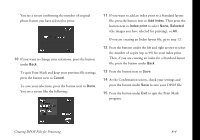Epson PhotoPC 3000Z User Manual - Page 94
Setting the Time and Date, adjust the setting, then press the button under the right
 |
View all Epson PhotoPC 3000Z manuals
Add to My Manuals
Save this manual to your list of manuals |
Page 94 highlights
Setting the Time and Date The camera remembers the time and date settings you made when you formatted your memory card, unless it goes without battery power for more than an hour. If you need to reset the time and date for any reason, follow these steps: 1 Turn the camera dial to menu. to display the SETUP You see the camera's date and time settings in the upper right corner of the screen. camera date and time setting 2 Press the button next to the time and date to display the following screen. The month is highlighted in red. 3 Press the buttons next to the up and down arrows to adjust the setting, then press the button under the right arrow to highlight the day. 4 Repeat step 3 for each item you want to change. (To return to a previous setting, press the button under the left arrow.) 5 When you're done, press the button under BACK to save the settings and return to the SETUP menu. Adjusting Camera Settings 7-4