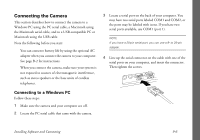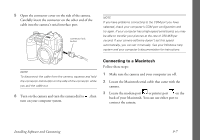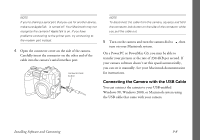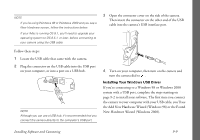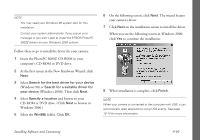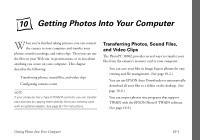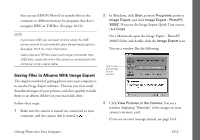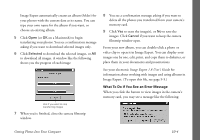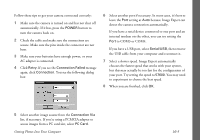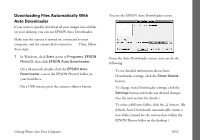Epson PhotoPC 3000Z User Manual - Page 114
Chap 10-Getting Photos Into Your Computer, Transferring Photos, Sound Files, and Video Clips
 |
View all Epson PhotoPC 3000Z manuals
Add to My Manuals
Save this manual to your list of manuals |
Page 114 highlights
Using Your Camera . 10 Getting Photos Into Your Computer W hen you're finished taking pictures, you can connect the camera to your computer and transfer your photos, sound recordings, and video clips. Then you can use the files on your Web site, in presentations, or in just about anything you create on your computer. This chapter describes the following: Transferring Photos, Sound Files, and Video Clips The PhotoPC 3000Z provides several ways to transfer your files from the camera's memory card to your computer: ◗ You can save your files in Image Expert albums for easy ◗ Transferring photos, sound files, and video clips ◗ Configuring camera events viewing and file management. (See page 10-2.) ◗ You can use EPSON Auto Downloader to automatically download all your files to a folder on the desktop. (See NOTE If your computer has a Type II PCMCIA card slot, you can transfer page 10-6.) ◗ You can import photos into programs that support your pictures by copying them directly from your memory card with an optional adapter. See page B-7 for instructions. TWAIN with the EPSON Photo!3 TWAIN software. A (See page 10-9.) B Getting Photos Into Your Computer 10-1