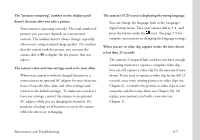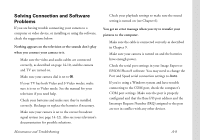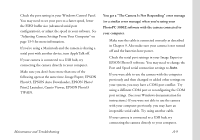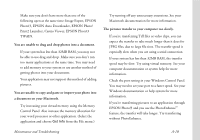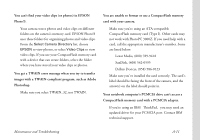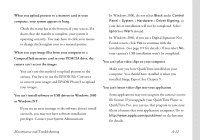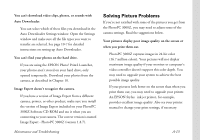Epson PhotoPC 3000Z User Manual - Page 172
Solving Connection and Software Problems, when you connect your camera to it.
 |
View all Epson PhotoPC 3000Z manuals
Add to My Manuals
Save this manual to your list of manuals |
Page 172 highlights
Solving Connection and Software Problems If you are having trouble connecting your camera to a computer or video device, or installing or using the software, check the suggestions below: Nothing appears on the television or the sounds don't play when you connect your camera to it. ◗ Make sure the video and audio cables are connected correctly, as described on page 14-10, and the camera and TV are turned on. ◗ Make sure your camera dial is set to . ◗ If your TV has both Video and S-Video modes, make sure it is set to Video mode. See the manual for your television if you need help. ◗ Check your batteries and make sure they're installed correctly. Recharge or replace the batteries if necessary. ◗ Make sure your camera is set to the correct broadcast signal system (see page 14-12). Also see your television's documentation for possible solutions. ◗ Check your playback settings to make sure the sound setting is turned on (see Chapter 6). You get an error message when you try to transfer your pictures to the computer. ◗ Make sure the cable is connected correctly as described in Chapter 9. ◗ Make sure your camera is turned on and the batteries have enough power. ◗ Check the serial port settings in your Image Expert or EPSON Photo!3 software. You may need to change the Port and Speed serial connection settings to Auto. ◗ If you're using a Windows system and have trouble connecting to the COM port, check the computer's COM port settings. Make sure the port is properly configured and that the Base I/O port address and the Interrupt Request Number (IRQ) assigned to the port are not in conflict with any other devices. Maintenance and Troubleshooting A-8