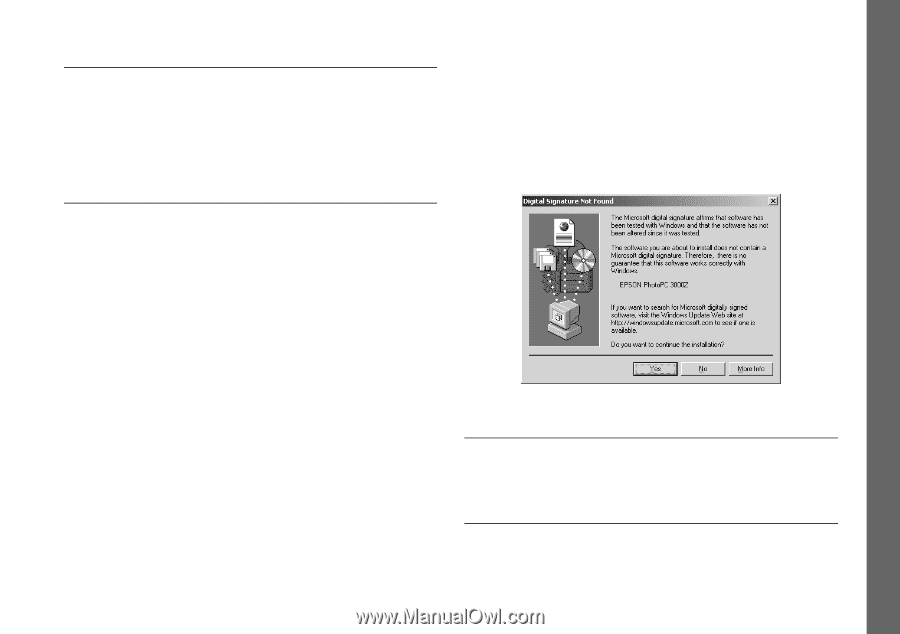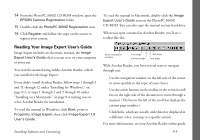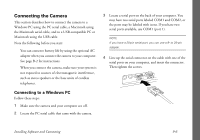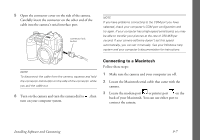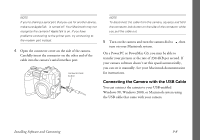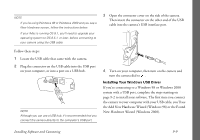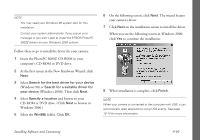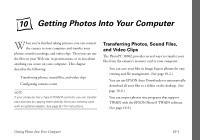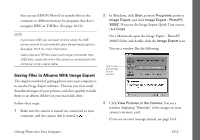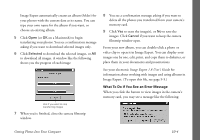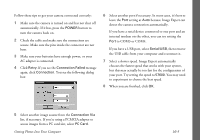Epson PhotoPC 3000Z User Manual - Page 113
Insert the PhotoPC 3000Z CD-ROM in your, CD-ROM or DVD drive. Click - driver
 |
View all Epson PhotoPC 3000Z manuals
Add to My Manuals
Save this manual to your list of manuals |
Page 113 highlights
NOTE ◗ You may need your Windows 98 system disk for this installation. ◗ Contact your system administrator if you see an error message or you aren't able to install the EPSON PhotoPC 3000Z drivers on your Windows 2000 system. Follow these steps to install the driver for your camera: 1 Insert the PhotoPC 3000Z CD-ROM in your computer's CD-ROM or DVD drive. 2 At the first screen in the New Hardware Wizard, click Next. 3 Select Search for the best driver for your device (Windows 98) or Search for a suitable driver for your device (Windows 2000). Then click Next. 4 Select Specify a location and browse to your CD-ROM or DVD drive. (Click Next to browse in Windows 2000.) 5 Select the Win98E folder. Click OK. 6 On the following screen, click Next. The wizard locates your camera's driver. 7 Click Next on the installation screen to install the driver. When you see the following screen in Windows 2000, click Yes to continue the installation: 8 When installation is complete, click Finish. NOTE When your camera is connected to the computer with USB, it can automatically open applications using USB events. See page 10-14 for more information. Installing Software and Connecting 9-10