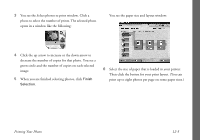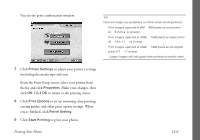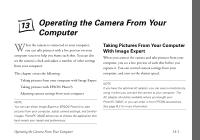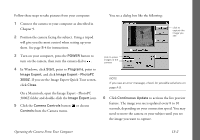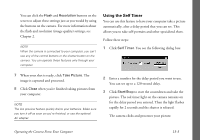Epson PhotoPC 3000Z User Manual - Page 141
Printing Photos, the Photo! Print2 Index window
 |
View all Epson PhotoPC 3000Z manuals
Add to My Manuals
Save this manual to your list of manuals |
Page 141 highlights
3 Select your folder and click OK. Your images open in the Photo! Print2 Index window: Follow the steps under "Printing Photos," below, to print the photos you have just opened in Photo! Print2. Printing Photos After opening your photos in the Photo! Print2 Index window, as described in the sections above, follow these steps to print them: 1 To print an index of all your photos, click Yes. Click the button with the correct paper size. Make sure the correct printer is selected and click OK. Your printer prints the index sheets. To skip the index, click No. 2 In the next window, click Select All if you want to print one copy of each of your photos. Then go to step 6. Or, if you want to select which photos and how many of each to print, click Specify Number of Prints and go to step 3. Printing Your Photos 12-4