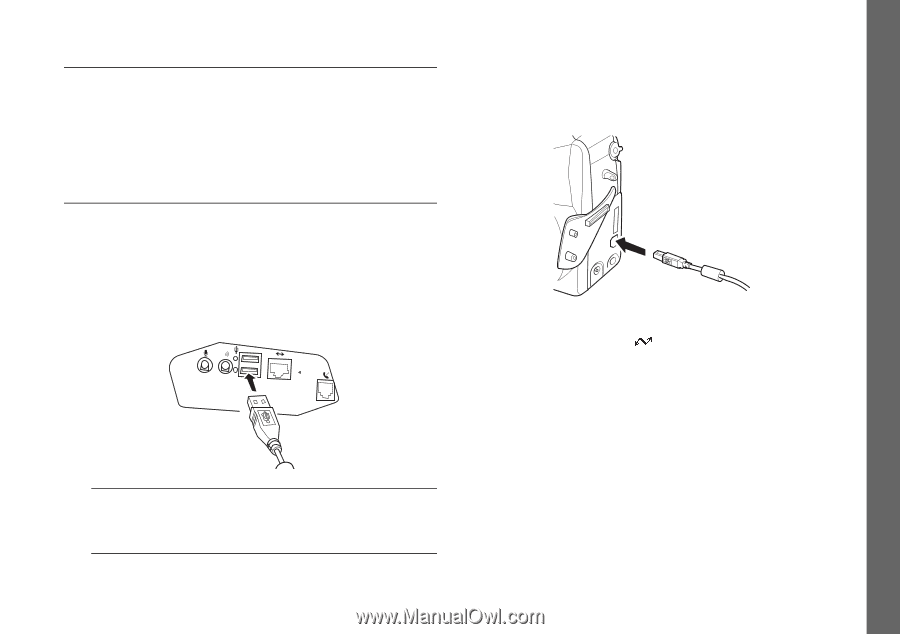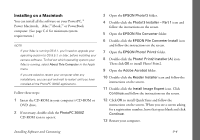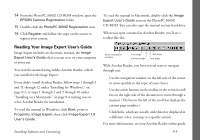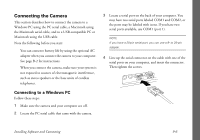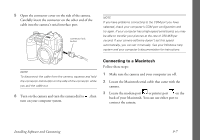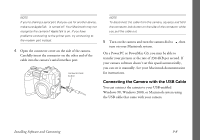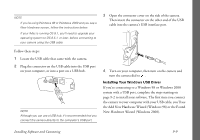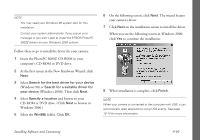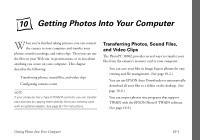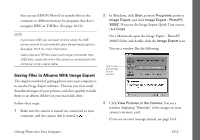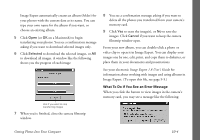Epson PhotoPC 3000Z User Manual - Page 112
Installing Your Windows USB Driver, the Add New Hardware Wizard Windows 98 or the Found
 |
View all Epson PhotoPC 3000Z manuals
Add to My Manuals
Save this manual to your list of manuals |
Page 112 highlights
NOTE ◗ If you're using Windows 98 or Windows 2000 and you see a New Hardware screen, follow the instructions below. ◗ If your iMac is running OS 8.1, you'll need to upgrade your operating system to OS 8.5.1, or later, before connecting to your camera using the USB cable. 3 Open the connector cover on the side of the camera. Then insert the connector on the other end of the USB cable into the camera's USB interface port. Follow these steps: 1 Locate the USB cable that came with the camera. 2 Plug the connector on the USB cable into the USB port on your computer, or into a port on a USB hub. NOTE Although you can use a USB hub, it's recommended that you connect the camera directly to the computer's USB port. 4 Turn on your computer, then turn on the camera and turn the camera dial to . Installing Your Windows USB Driver If you're connecting to a Windows 98 or Windows 2000 system with a USB port, complete the steps starting on page 9-2 to install your software. The first time you connect the camera to your computer with your USB cable, you'll see the Add New Hardware Wizard (Windows 98) or the Found New Hardware Wizard (Windows 2000). Installing Software and Connecting 9-9