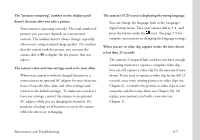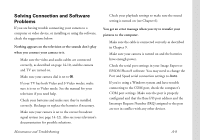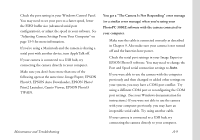Epson PhotoPC 3000Z User Manual - Page 168
You can, t see clearly through the viewfinder., The camera takes too long to take a picture.
 |
View all Epson PhotoPC 3000Z manuals
Add to My Manuals
Save this manual to your list of manuals |
Page 168 highlights
transfer the pictures or video clips to your computer and then erase them (see Chapter 10). Or replace your memory card with a new one (see Chapter 1). ◗ The batteries may be low. If you see the low battery icon, recharge or replace the batteries (see Chapter 1) or use the optional AC adapter (see Appendix B). ◗ The camera may be connected to your computer. When it's connected, you can't use any of the controls on the camera itself. See Chapter 13 for instructions on taking pictures from your computer. You can't see clearly through the viewfinder. ◗ Adjust the view with the diopter dial. Set the diopter with the camera dial turned to to make the most accurate adjustment. The camera takes too long to take a picture. ◗ You may be pressing the shutter all the way down at once. This forces the camera to focus, make exposure adjustments, and capture the image all at once. By pressing the shutter button partially to focus, then the rest of the way to capture the image, your camera can process pictures more quickly (see Chapter 2). ◗ If you want to quickly take up to 37 pictures in succession, use the continuous shooting mode. See page 3-2 for details. ◗ If you are taking a picture in Uncompressed Tiff mode, the camera takes longer to process the image. Tiff images create large files and can take approximately 32 seconds to process. If you are trying to capture large, high quality images that you can print, try setting the camera to HyPict mode instead of Tiff mode. See page 2-10 to disable Tiff mode and enable HyPict JPEG mode. The flash doesn't work. ◗ Make sure the flash is not set to the flash off setting . ◗ Check the batteries and make sure they're installed correctly. Recharge or replace the batteries if necessary. Maintenance and Troubleshooting A-4