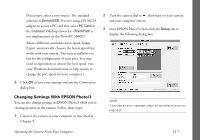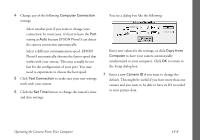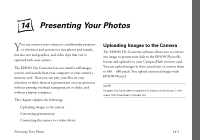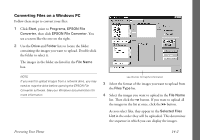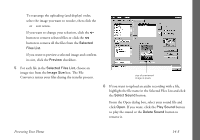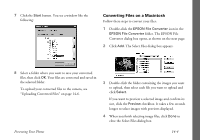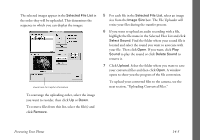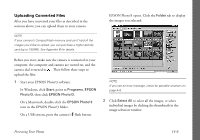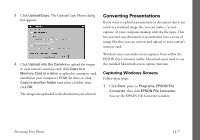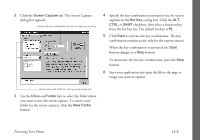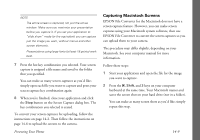Epson PhotoPC 3000Z User Manual - Page 155
Converting Files on a Macintosh, folder. The EPSON File
 |
View all Epson PhotoPC 3000Z manuals
Add to My Manuals
Save this manual to your list of manuals |
Page 155 highlights
7 Click the Start button. You see a window like the following: Converting Files on a Macintosh Follow these steps to convert your files: 1 Double-click the EPSON File Converter icon in the EPSON File Converter folder. The EPSON File Converter dialog box opens, as shown on the next page. 2 Click Add. The Select Files dialog box appears. 8 Select a folder where you want to save your converted files, then click OK. Your files are converted and saved in the selected folder. To upload your converted files to the camera, see "Uploading Converted Files" on page 14-6. 3 Double-click the folder containing the images you want to upload, then select each file you want to upload and click Select. If you want to preview a selected image and confirm its size, click the Preview checkbox. It takes a few seconds longer to select images with previews displayed. 4 When you finish selecting image files, click Done to close the Select Files dialog box. Presenting Your Photos 14-4