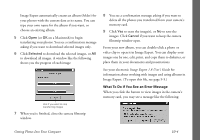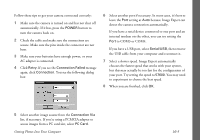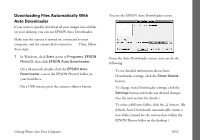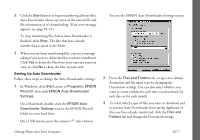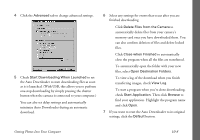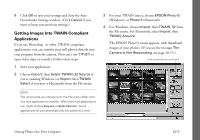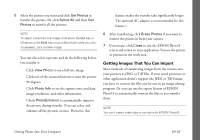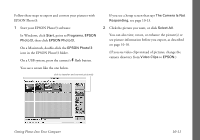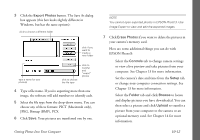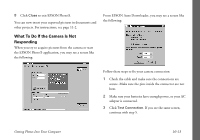Epson PhotoPC 3000Z User Manual - Page 121
Delete Files from the Camera, close the program when all the files are transferred.
 |
View all Epson PhotoPC 3000Z manuals
Add to My Manuals
Save this manual to your list of manuals |
Page 121 highlights
4 Click the Advanced tab to change advanced settings. 5 Check Start Downloading When Launched to set the Auto Downloader to start downloading files as soon as it is launched. (With USB, this allows you to perform one-step downloading by simply pressing the shutter button when the camera is connected to your computer.) You can also set delay settings and automatically minimize Auto Downloader during an automatic download. 6 Select any settings for events that occur after you are finished downloading: ◗ Click Delete Files from the Camera to automatically delete files from your camera's memory card once you have downloaded them. You can also confirm deletion of files and delete locked files. ◗ Click Close when Finished to automatically close the program when all the files are transferred. ◗ To automatically open the folder with your new files, select Open Destination Folders. ◗ To view a log of the download when you finish transferring images, check View Log. ◗ To start a program when you're done downloading, check Start Application. Then click Browse to find your application. Highlight the program name and click Open. 7 If you want to reset the Auto Downloader to its original settings, click the Default button. Getting Photos Into Your Computer 10-8