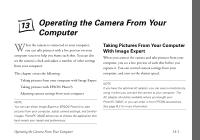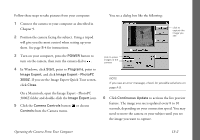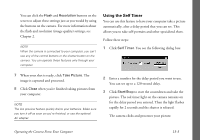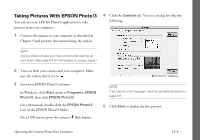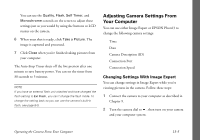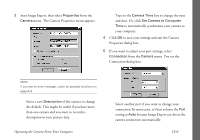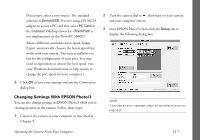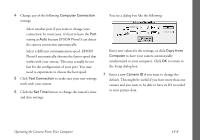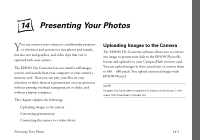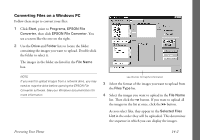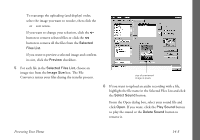Epson PhotoPC 3000Z User Manual - Page 149
Start Image Expert, then select, Properties, Camera, Description, Camera Time, Set Camera to Computer
 |
View all Epson PhotoPC 3000Z manuals
Add to My Manuals
Save this manual to your list of manuals |
Page 149 highlights
3 Start Image Expert, then select Properties from the Camera menu. The Camera Properties menu appears: ◗ Type in the Camera Time box to change the time and date. Or, click Set Camera to Computer Time to automatically synchronize your camera to your computer. 4 Click OK to save your settings and exit the Camera Properties dialog box. 5 If you want to adjust your port settings, select Connection from the Camera menu. You see the Connection dialog box: NOTE If you see an error message, check for possible solutions on page A-9. ◗ Enter a new Description of the camera to change the default. This might be useful if you have more than one camera and you want to record its description in your picture data. Operating the Camera From Your Computer ◗ Select another port if you want to change your connection. In most cases, it's best to leave the Port setting at Auto because Image Expert can detect the camera connection automatically. 13-6