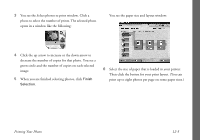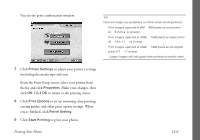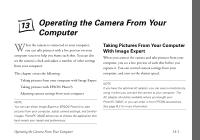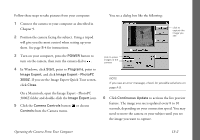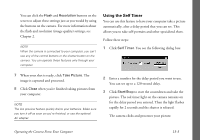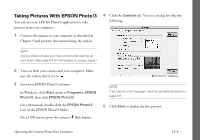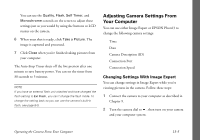Epson PhotoPC 3000Z User Manual - Page 143
Printer Settings, Properties, Print Options, Finish Setting, Start Printing
 |
View all Epson PhotoPC 3000Z manuals
Add to My Manuals
Save this manual to your list of manuals |
Page 143 highlights
You see the print confirmation window: TIP: Here are image size guidelines to follow when printing photos: ◗ Print images captured at 640 × 480 pixels as small prints (4 × 6 inches, or smaller). ◗ Print images captured at 2048 × 1536 pixels as larger prints (8 × 10 or 11 × 14 inches). ◗ Print images captured at 2544 × 1904 pixels as the largest prints (12 × 17 inches). ◗ Larger images still look good when printed at smaller sizes. 7 Click Printer Settings to adjust your printer's settings (including the media type and size). From the Print Setup screen, select your printer from the list and click Properties. Make your changes, then click OK. Click OK to return to the printing menu. 8 Click Print Options to set up trimming, date printing, cutting guides, and other print option settings. When you're finished, click Finish Setting. 9 Click Start Printing to print your photos. Printing Your Photos 12-6