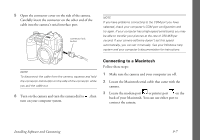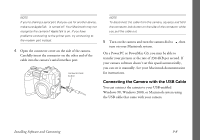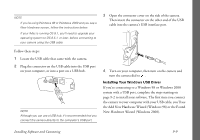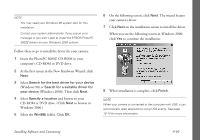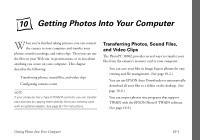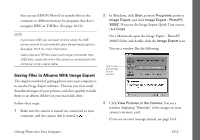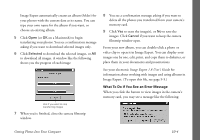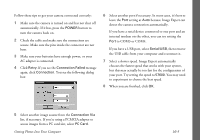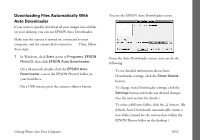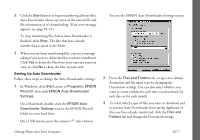Epson PhotoPC 3000Z User Manual - Page 115
Saving Files in Albums With Image Expert, On a Macintosh, open the Image Expert - PhotoPC
 |
View all Epson PhotoPC 3000Z manuals
Add to My Manuals
Save this manual to your list of manuals |
Page 115 highlights
◗ You can use EPSON Photo!3 to transfer files to the computer in different formats for programs that don't recognize JPEG or Tiff files. (See page 10-10.) NOTE ◗ If you have USB, you can save time by using the USB camera events to automatically open designated programs. See page 10-14 for more information. ◗ Video clips and Tiff files take much longer to transfer than JPEG files, especially when the camera is connected to the computer using a serial cable. Saving Files in Albums With Image Expert The simplest method of getting photos into your computer is to use the Image Expert software. This lets you view small thumbnail images of your pictures, and then quickly transfer them to an album (folder) on your hard disk drive. Follow these steps: 1 Make sure the camera is turned on, connected to your computer, and the camera dial is turned to . 2 In Windows, click Start, point to Programs, point to Image Expert, and click Image Expert - PhotoPC 3000Z. If you see the Image Expert Quick Tour screen, click Close. On a Macintosh, open the Image Expert - PhotoPC 3000Z folder and double-click the Image Expert icon. You see a window like the following: click to see the pictures in your camera 3 Click View Pictures in the Camera. You see a window displaying "filmstrips" of the images on your camera's memory card. If you see an error message instead, see page 10-4. Getting Photos Into Your Computer 10-2