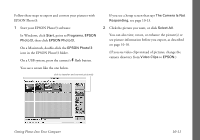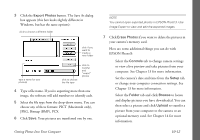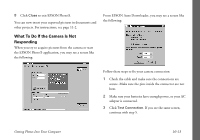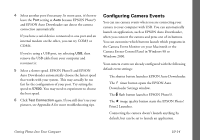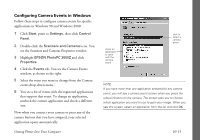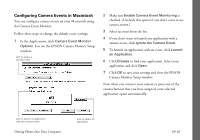Epson PhotoPC 3000Z User Manual - Page 129
Configuring Camera Events in Macintosh, You see the EPSON Camera Monitor Setup
 |
View all Epson PhotoPC 3000Z manuals
Add to My Manuals
Save this manual to your list of manuals |
Page 129 highlights
Configuring Camera Events in Macintosh You can configure camera events on your Macintosh using the Camera Event Monitor. Follow these steps to change the default event settings: 1 In the Apple menu, click Camera Event Monitor Options. You see the EPSON Camera Monitor Setup window: click to select a camera event 2 Make sure Enable Camera Event Monitoring is checked. (Uncheck this option if you don't want to use camera events.) 3 Select an event from the list. 4 If you don't want to launch any application with a camera event, click Ignore the Camera Event. 5 To launch an application with an event, click Launch an Application. 6 Click Browse to find your application. Select your application and click Open. 7 Click OK to save your settings and close the EPSON Camera Monitor Setup window. Now when you connect your camera or press any of the camera buttons that you have assigned, your selected application opens automatically. click to launch an application with the camera event Getting Photos Into Your Computer click to select an application 10-16