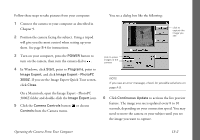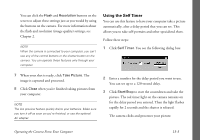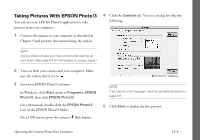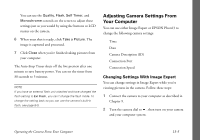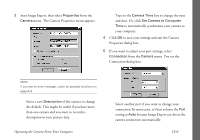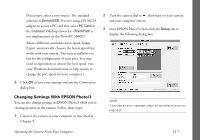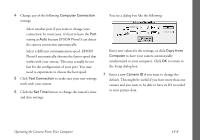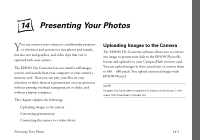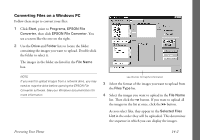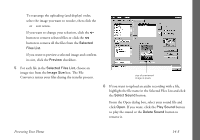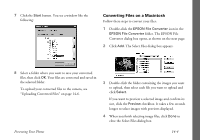Epson PhotoPC 3000Z User Manual - Page 150
Changing Settings With EPSON Photo!3, Serial/USB, Connect Via, FlashPath, Setup
 |
View all Epson PhotoPC 3000Z manuals
Add to My Manuals
Save this manual to your list of manuals |
Page 150 highlights
◗ If necessary, select a new source. The standard selection is Serial/USB. If you're using a PCMCIA adapter to access a PC card slot, select PC Card in the Connect Via drop-down list. (FlashPath is not implemented on the PhotoPC 3000Z.) ◗ Select a different communication speed. Image Expert automatically chooses the fastest speed that works with your system. This may actually be too fast for the configuration of your port. You may need to experiment to choose the best speed. (See your Windows documentation or help system to change the port speed for your computer.) 6 Click OK to save your settings and exit the Connection dialog box. 2 Turn the camera dial to , then turn on your camera and your computer system. 3 Start EPSON Photo!3, then click the Setup tab to display the following dialog box: Changing Settings With EPSON Photo!3 You can also change settings in EPSON Photo!3 while you're viewing pictures in the camera. Follow these steps: 1 Connect the camera to your computer as described in Chapter 9. NOTE If you see an error message, check for possible solutions on page A-9. Operating the Camera From Your Computer 13-7