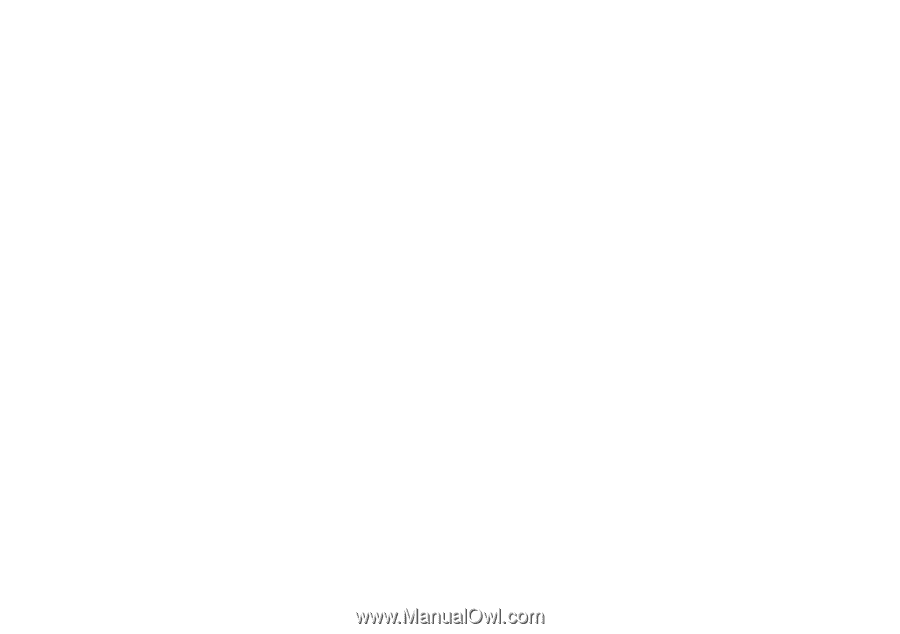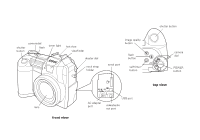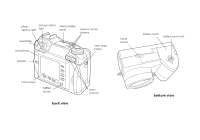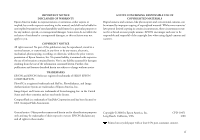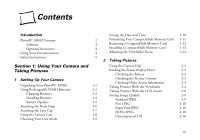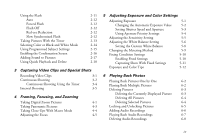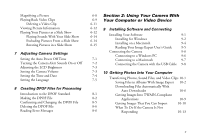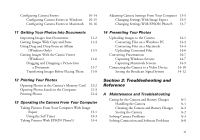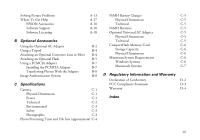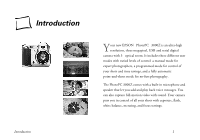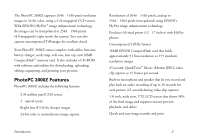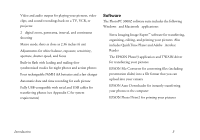Epson PhotoPC 3000Z User Manual - Page 7
Using Your Camera With, Your Computer or Video Device, Adjusting Camera Settings - usb cable
 |
View all Epson PhotoPC 3000Z manuals
Add to My Manuals
Save this manual to your list of manuals |
Page 7 highlights
Magnifying a Picture Playing Back Video Clips Deleting a Video Clip Viewing Picture Information Playing Your Pictures as a Slide Show Playing Sounds With Your Slide Show Excluding Pictures From a Slide Show Rotating Pictures in a Slide Show 7 Adjusting Camera Settings Setting the Auto Power Off Time Turning the Camera Alert Sounds On or Off Adjusting the LCD Brightness Setting the Camera Volume Setting the Time and Date Setting the Language 8 Creating DPOF Files for Processing Introduction to the DPOF Standard Making the DPOF File Confirming and Changing the DPOF File Deleting the DPOF File Reading Error Messages 6-8 Section 2: Using Your Camera With 6-9 Your Computer or Video Device 6-11 6-12 9 Installing Software and Connecting 6-12 6-14 6-14 Installing Your Software Installing for Windows 9-1 9-2 6-15 Installing on a Macintosh 9-4 Reading Your Image Expert User's Guide 9-5 Connecting the Camera 9-6 Connecting to a Windows PC 9-6 7-1 Connecting to a Macintosh 9-7 7-2 Connecting the Camera with the USB Cable 9-8 7-3 7-3 10 Getting Photos Into Your Computer 7-4 7-5 Transferring Photos, Sound Files, and Video Clips 10-1 Saving Files in Albums With Image Expert 10-2 Downloading Files Automatically With Auto Downloader 10-6 8-1 Getting Images Into TWAIN-Compliant 8-2 Applications 10-9 8-5 8-6 Getting Images That You Can Import What To Do If the Camera Is Not A 10-10 8-6 Responding 10-13 B v