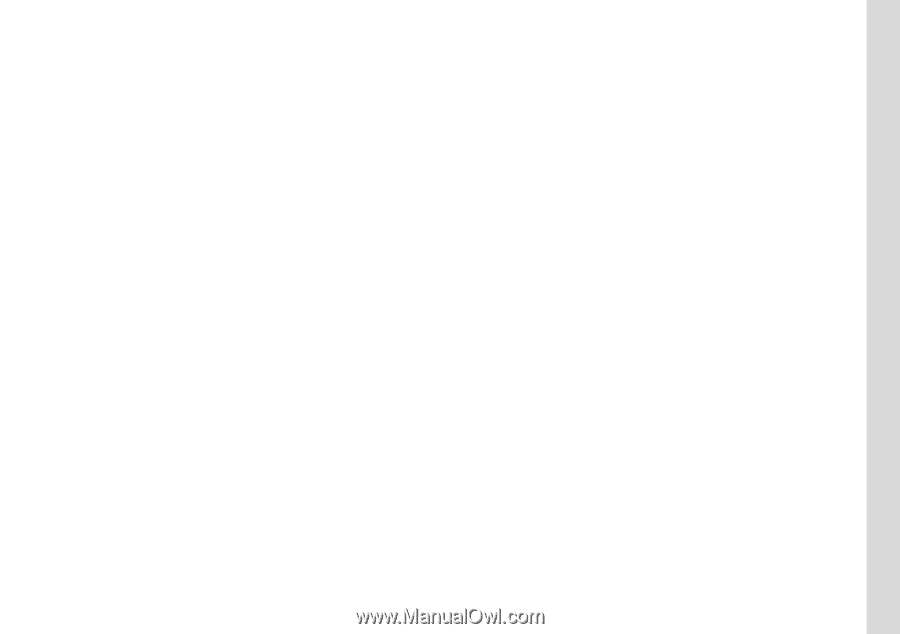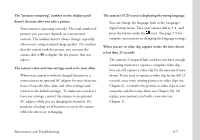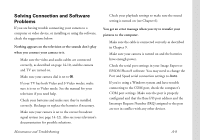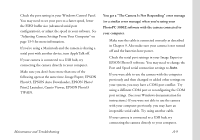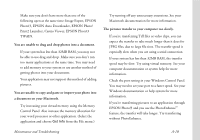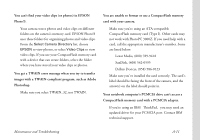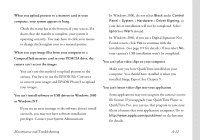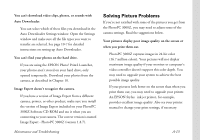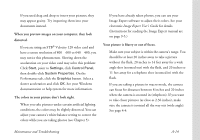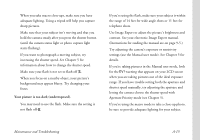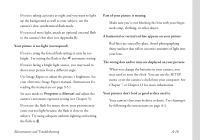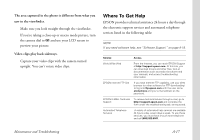Epson PhotoPC 3000Z User Manual - Page 176
or Windows NT., t install software or USB drivers in Windows 2000
 |
View all Epson PhotoPC 3000Z manuals
Add to My Manuals
Save this manual to your list of manuals |
Page 176 highlights
When you upload pictures to a memory card in your computer, your system appears to hang. ◗ Check the status bar at the bottom of your screen. If it shows that the transfer is complete, your system is operating correctly. You may have to click your mouse to change the hourglass icon to a normal pointer. When you copy image files from your computer to a CompactFlash memory card in your PCMCIA drive, the camera can't access the images. ◗ You can't use this method to upload pictures to the camera. You have to use the EPSON File Converter to convert your images and EPSON Photo!3 to upload your images. You can't install software or USB drivers in Windows 2000 or Windows NT. ◗ If you see an error message or the software doesn't install correctly, you may not have software installation privileges. Contact your System Administrator. ◗ In Windows 2000, do not select Block under Control Panel > System > Hardware > Driver Signing, or your driver installation will not be completed. Select Ignore or Warn instead. ◗ In Windows 2000, if you see a Digital Signature Not Found screen, click Yes to continue with the installation. (See page 9-9 for details.) If you select No, your camera's USB installation won't be completed. You can't play video clips on your computer. ◗ Make sure you have QuickTime installed on your computer. You should have installed it when you installed Image Expert. See Chapter 9. You can't insert video clips into your application. ◗ Some applications may not recognize the camera's movie file format. If you upgrade your QuickTime Player to QuickTime Pro, you can use that program to save your file in a format that your application recognizes. Go to http://www.apple.com/quicktime/ on the Internet for details. Maintenance and Troubleshooting A-12