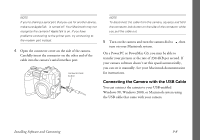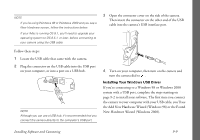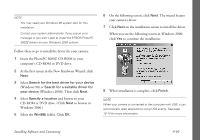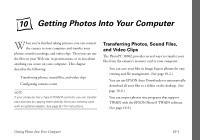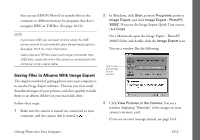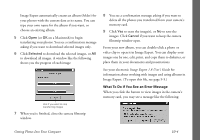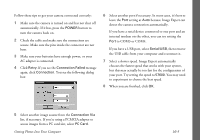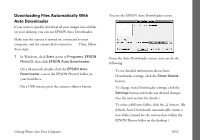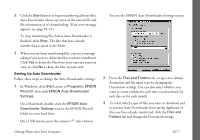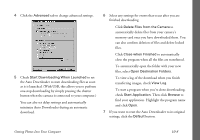Epson PhotoPC 3000Z User Manual - Page 116
icon appears., button to transfer all the images to your
 |
View all Epson PhotoPC 3000Z manuals
Add to My Manuals
Save this manual to your list of manuals |
Page 116 highlights
In the top left corner of each image preview, you see an icon that shows the file type. The icon appears on video clip files (QuickTime Movie format) and the icon appears on photos (JPEG or Tiff format). If you recorded audio for a photo, the icon appears. 4 Click the button to transfer all the images to your hard drive. To transfer a single image, select it, then click the button. click to start transferring your photos NOTE ◗ To select more than one image, hold down the Ctrl key in Windows or the Shift key on your Macintosh while you click. ◗ To deselect an image or images, click another image. ◗ You must click the button to transfer images. When you view images on your computer, they are not yet transferred. You see a Select Album window like the following: Getting Photos Into Your Computer Macintosh Windows 10-3