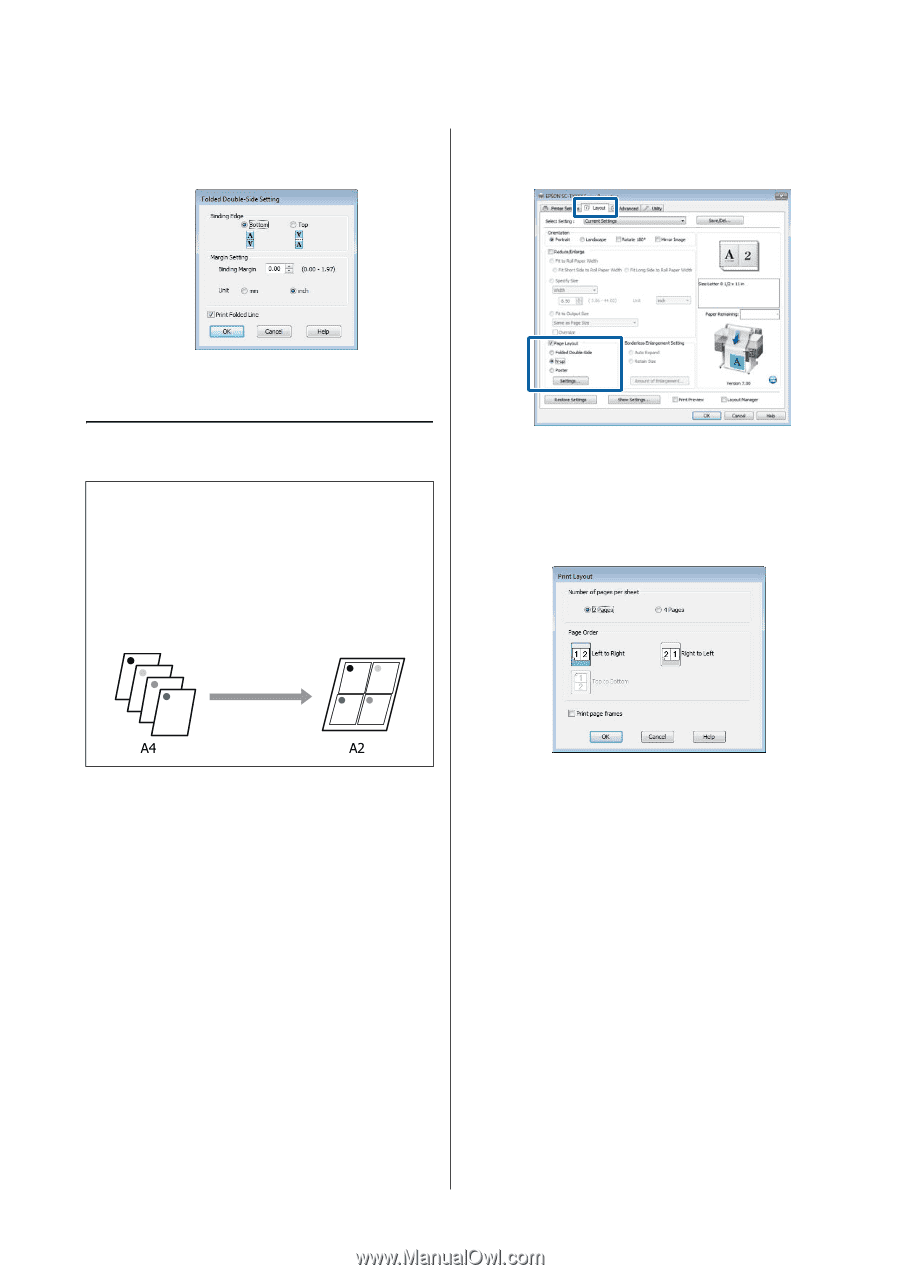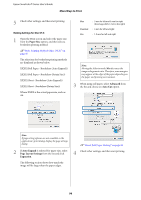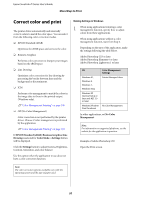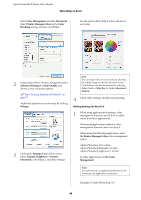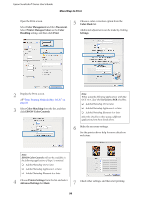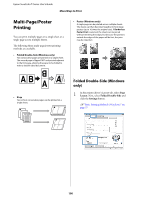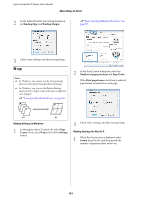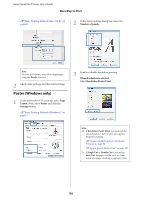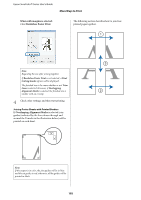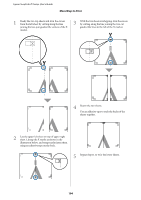Epson T3270 User Manual - Page 101
N-up
 |
View all Epson T3270 manuals
Add to My Manuals
Save this manual to your list of manuals |
Page 101 highlights
Epson SureColor T-Series User's Guide More Ways to Print 2 In the Folded Double-Side Setting dialog box, set Binding Edge and Binding Margin. U"Basic Printing Methods (Windows)" on page 57 3 Check other settings, and then start printing. N-up Note: O In Windows, you cannot use the N-up printing function when performing borderless printing. O In Windows, you can use the Reduce/Enlarge function (Fit to Page) to print the data on different sizes of paper. U"Printing at Non-Standard Sizes" on page 84 2 In the Print Layout dialog box, select the Number of pages per sheet and Page Order. If the Print page frames check box is selected, page frames are printed on each page. Making Settings in Windows 1 In the printer driver's Layout tab, select Page Layout. Next, select N-up and click the Settings button. 3 Check other settings, and then start printing. Making Settings for Mac OS X 1 When the Print screen is displayed, select Layout from the list, and then specify the number of pages per sheet and so on. 101