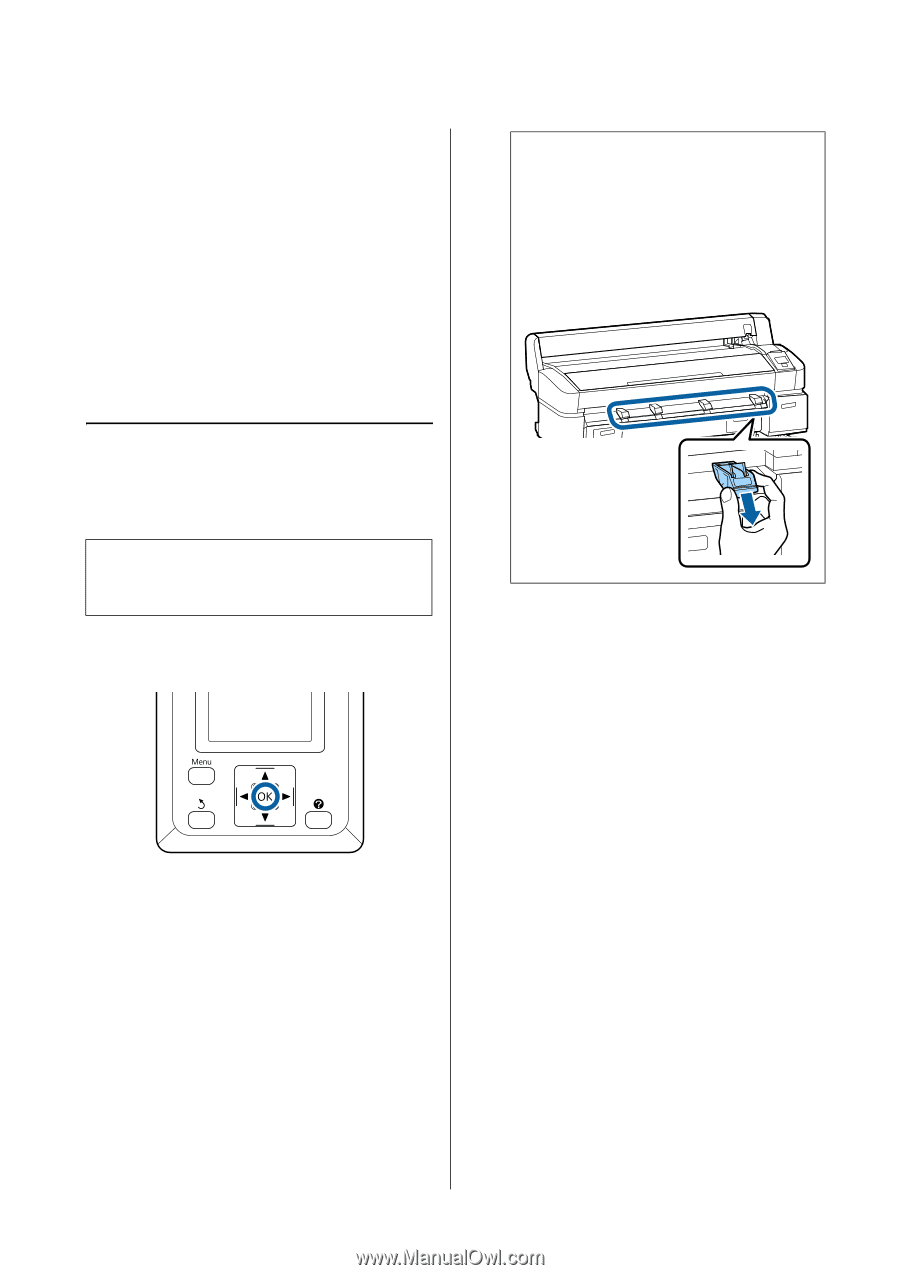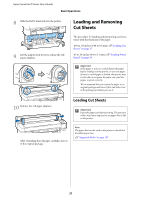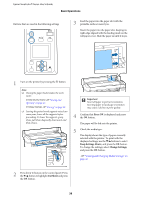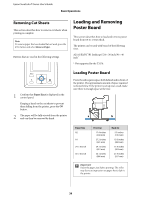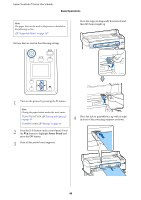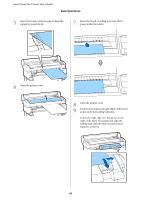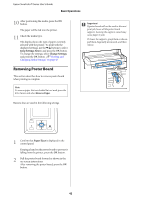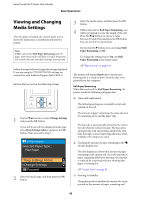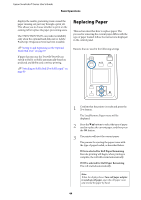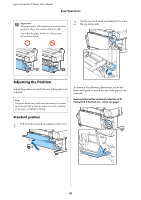Epson T3270 User Manual - Page 42
Removing Poster Board
 |
View all Epson T3270 manuals
Add to My Manuals
Save this manual to your list of manuals |
Page 42 highlights
Epson SureColor T-Series User's Guide Basic Operations 10 After positioning the media, press the Z button. The paper will be fed into the printer. 11 Check the media type. The display shows the type of paper currently selected with the printer. To print with the displayed settings, use the d/u buttons to select Keep Settings Above, and press the Z button. To change the settings, select Change Settings, and press the Z button. U"Viewing and Changing Media Settings" on page 43 Removing Poster Board This section describes how to remove poster board when printing is complete. Note: To remove paper that was loaded but not used, press the ( button and select Remove Paper. c Important: If poster board will not be used in the next print job, lower all the poster board supports. Leaving the supports raised may cause paper to jam. To lower the supports, grasp them as shown, pull them diagonally downward, and then release. Buttons that are used in the following settings 1 Confirm that Paper Eject is displayed in the control panel. Keeping a hand on the poster board to prevent it falling from the printer, press the Z button. 2 Pull the poster board forward as shown in the on-screen instructions. After removing the poster board, press the Z button. 42